Difference between revisions of "Content Dev:CC Content Spec"
Chuck (RL) (Talk | contribs) m (→Character Creator Components) |
Chuck (RL) (Talk | contribs) m |
||
| (13 intermediate revisions by the same user not shown) | |||
| Line 1: | Line 1: | ||
{{TOC}} | {{TOC}} | ||
| − | {{Parent| | + | {{Parent|Content_Dev:Character_Creator|Character Creator}} |
== What are CC Content Specifications? == | == What are CC Content Specifications? == | ||
| Line 12: | Line 12: | ||
== Character Creator Components == | == Character Creator Components == | ||
| + | |||
| + | All content formats listed below are open for development. | ||
| + | |||
| + | === Prior to Character Creator 3 === | ||
{| class="wikitable" | {| class="wikitable" | ||
| − | |[[File:CC_Morph.png|none|link=]] | + | |- |
| + | !style="width:116px"|Format | ||
| + | !Description | ||
| + | !style="width:200px"|Related Articles | ||
| + | |- | ||
| + | |[[File:CC_Morph.png|none|link=]]Format: .ccSlider<br>Support: v1.4 | ||
|CC Morph includes morph sliders and morph data that allow users to control and adjust the shape of character details. The morph sliders are mainly categorized into two sections: body morphs and head morphs. | |CC Morph includes morph sliders and morph data that allow users to control and adjust the shape of character details. The morph sliders are mainly categorized into two sections: body morphs and head morphs. | ||
:{{Color|Grey|After installation, users can access the CC Morph Sliders in iClone Character Creator > Template> AvatarControl subfolders.}} | :{{Color|Grey|After installation, users can access the CC Morph Sliders in iClone Character Creator > Template> AvatarControl subfolders.}} | ||
:{{Color|Grey|The CC Morph Data resides in iClone Character Creator > Template> AvatarShaping subfolders.}} | :{{Color|Grey|The CC Morph Data resides in iClone Character Creator > Template> AvatarShaping subfolders.}} | ||
| + | |[[Content_Dev:CC_Morph_Creation_3.0|CC Morph Creation 3.0]] | ||
| + | |||
| + | [[Content_Dev:CC_Morph_Creation|CC Morph Creation (Legacy)]] | ||
|- | |- | ||
| − | |[[File:CC_Cloth.png|none|link=]] | + | |[[File:CC_Cloth.png|none|link=]]Format: .ccCloth<br>Support: v1.5 |
|CC Cloth is an outfit mesh for CC Characters including; Underwears, Shirts, Pants, Skirts, Coats, One-pieces (.ccCloth), Shoes(.ccShoe) and others. CC Cloth can conform to different body shapes, therefore any CC Cloth can be applied to different body shapes for men and women, skinny people and heavy people. It also defines the layering information to ensure proper multi-layer dress results. With Appearance Editor, user can modify and customize fabrics, plaid, patterns and decals to create all kinds of clothes and shoes. | |CC Cloth is an outfit mesh for CC Characters including; Underwears, Shirts, Pants, Skirts, Coats, One-pieces (.ccCloth), Shoes(.ccShoe) and others. CC Cloth can conform to different body shapes, therefore any CC Cloth can be applied to different body shapes for men and women, skinny people and heavy people. It also defines the layering information to ensure proper multi-layer dress results. With Appearance Editor, user can modify and customize fabrics, plaid, patterns and decals to create all kinds of clothes and shoes. | ||
:{{Color|Grey|After installation, users can access the CC Cloth in iClone Character Creator > Template> Cloth subfolders.}} | :{{Color|Grey|After installation, users can access the CC Cloth in iClone Character Creator > Template> Cloth subfolders.}} | ||
| + | |[[Content_Dev:CC_Garment_Creation_Guide|CC Garment Creation Guide]] | ||
|- | |- | ||
| − | |[[File:CC_Accessory.png|none|link=]] | + | |[[File:CC_Accessory.png|none|link=]]Format: .ccAcc<br>Support: v1.5 |
|CC Accessory is compliant to CC characters with proper scale design, allowing direct attachment to target character elements such as head, hands, torso, and legs. CC Accessories can move along with the character, eg. a hat on the head, a sword held in the hand, a necklace wrapped around the character's neck, etc. Soft or rigid-body physics behaviors can be assigned to specific items for natural and dynamic animation. | |CC Accessory is compliant to CC characters with proper scale design, allowing direct attachment to target character elements such as head, hands, torso, and legs. CC Accessories can move along with the character, eg. a hat on the head, a sword held in the hand, a necklace wrapped around the character's neck, etc. Soft or rigid-body physics behaviors can be assigned to specific items for natural and dynamic animation. | ||
.iAcc and .ccAcc are identical in nature. However, to create accessories, use the .iAcc format instead of .ccAcc format. | .iAcc and .ccAcc are identical in nature. However, to create accessories, use the .iAcc format instead of .ccAcc format. | ||
:{{Color|Grey|After installation, users can access the CC Accessory in iClone Character Creator > Template> Accessory subfolders.}} | :{{Color|Grey|After installation, users can access the CC Accessory in iClone Character Creator > Template> Accessory subfolders.}} | ||
| + | |[[Content_Dev:CC_Accessory_Creation_Guide|CC Accessory Creation Guide]] | ||
|- | |- | ||
| − | |[[File:CC_Shoes.png|none|link=]] | + | |[[File:CC_Shoes.png|none|link=]]Format: .ccShoes<br>Support: v1.5 |
|CC Shoes is the shoes mesh for CC Characters. CC Shoes can conform to different body shapes, therefore any CC Shoes can be applied to different shapes of body such as man and woman, skinny feet and full feet. It also defines the layering information to ensure proper multi-layer dress result. | |CC Shoes is the shoes mesh for CC Characters. CC Shoes can conform to different body shapes, therefore any CC Shoes can be applied to different shapes of body such as man and woman, skinny feet and full feet. It also defines the layering information to ensure proper multi-layer dress result. | ||
With the Appearance Editor, users can modify and customize fabric, plaid, pattern and decal to create all kinds of textures for shoes. | With the Appearance Editor, users can modify and customize fabric, plaid, pattern and decal to create all kinds of textures for shoes. | ||
:{{Color|Grey|After installation, users can access the CC Shoes in iClone Character Creator > Template> > Cloth Template> Shoes subfolders.}} | :{{Color|Grey|After installation, users can access the CC Shoes in iClone Character Creator > Template> > Cloth Template> Shoes subfolders.}} | ||
| + | |[[Content_Dev:CC_Shoes_Creation_Guide|CC Shoes Creation Guide]] | ||
|- | |- | ||
| − | |[[File:CC_Gloves.png|none|link=]] | + | |[[File:CC_Gloves.png|none|link=]]Format: .ccGloves<br>Support: v1.5 |
|CC Gloves is the gloves mesh for CC Character. CC Gloves can conform to different hand shapes, therefore any CC Gloves can be applied to different shapes of hand such as long fingers, small hand or big hand. It also defines the layering information to ensure proper multi-layer dress result. | |CC Gloves is the gloves mesh for CC Character. CC Gloves can conform to different hand shapes, therefore any CC Gloves can be applied to different shapes of hand such as long fingers, small hand or big hand. It also defines the layering information to ensure proper multi-layer dress result. | ||
| Line 41: | Line 56: | ||
:{{Color|Grey|After installation, users can access the CC Cloth in iClone Character Creator > Template> Cloth Template> Gloves subfolders.}} | :{{Color|Grey|After installation, users can access the CC Cloth in iClone Character Creator > Template> Cloth Template> Gloves subfolders.}} | ||
| + | | | ||
|- | |- | ||
| − | |[[File:CC_Hair.png|none|link=]] | + | |[[File:CC_Hair.png|none|link=]]Format: .ccHair<br>Support: v1.5 |
|CC Hair can conform to different CC character's head shapes. Once assigned, hair will automatically attach to the head, and move along with the character. Soft hair physics can also be assigned to specific hair styles for natural and dynamic animations. Users can easily do color adjustment and multi-texture editing by activating the Appearance Editor in the Character Creator. | |CC Hair can conform to different CC character's head shapes. Once assigned, hair will automatically attach to the head, and move along with the character. Soft hair physics can also be assigned to specific hair styles for natural and dynamic animations. Users can easily do color adjustment and multi-texture editing by activating the Appearance Editor in the Character Creator. | ||
:{{Color|Grey|After installation, users can access the CC Hair in iClone Character Creator > Template> Hair subfolders.}} | :{{Color|Grey|After installation, users can access the CC Hair in iClone Character Creator > Template> Hair subfolders.}} | ||
| + | |[[Content_Dev:CC_Hair_Creation_Guide|Hair Creation Guide (Legacy)]] | ||
|- | |- | ||
| − | |[[File:CC_Avatar.png|none|link=]] | + | |[[File:CC_Avatar.png|none|link=]]Format: .iAvatar<br>Support: v1.2 |
|CC character is a new type of iClone character generated with the Character Creator tool. The clothes, shoes, hair and accessories are saved as sub-nodes in the CC Character, allowing users to modify them individually in iClone. A CC character can also wear any iCloth, iShoes, iHair and iAccessories generated from the Character Creator because it has the corresponding mesh and body skin information. | |CC character is a new type of iClone character generated with the Character Creator tool. The clothes, shoes, hair and accessories are saved as sub-nodes in the CC Character, allowing users to modify them individually in iClone. A CC character can also wear any iCloth, iShoes, iHair and iAccessories generated from the Character Creator because it has the corresponding mesh and body skin information. | ||
:{{Color|Grey|After installation, users can access the CC Characters in iClone 6 Template> iClone Template> Character subfolders.}} | :{{Color|Grey|After installation, users can access the CC Characters in iClone 6 Template> iClone Template> Character subfolders.}} | ||
| + | |[[Content_Dev:CC_Avatar|CC Avatar]] | ||
| + | |||
| + | [[Content_Dev:CC_Face_Topology_Guide|CC Face Topology Guide]] | ||
| + | |||
| + | [[Content_Dev:CC_Body_Topology_Guide|CC Body Topology Guide]] | ||
|- | |- | ||
| − | |[[File:CC_Project.png|none|link=]] | + | |[[File:CC_Project.png|none|link=]]Format: .Project<br>Support: v1.4 |
|CC Project is the default project format for Character Creator. It defines all the character design parameters including: body & head morphs, skin substance, clothing meshes and clothing substance. CC projects can be exported as iAvatar, iCloth, iHair, iShoe, iEye, iTeeth and iAccessory for iClone. | |CC Project is the default project format for Character Creator. It defines all the character design parameters including: body & head morphs, skin substance, clothing meshes and clothing substance. CC projects can be exported as iAvatar, iCloth, iHair, iShoe, iEye, iTeeth and iAccessory for iClone. | ||
:{{Color|Grey|After installation, users can access the CC Character Projects in iClone Character Creator > Template > Project subfolders.}} | :{{Color|Grey|After installation, users can access the CC Character Projects in iClone Character Creator > Template > Project subfolders.}} | ||
| + | | | ||
|} | |} | ||
| − | + | === Post Character Creator 3 === | |
| + | |||
| + | Character Creator 3 has introduced some new content formats that can also be sold in the Reallusion Content Store and Marketplace. | ||
| + | |||
| + | {| class="wikitable" | ||
| + | |style="width:150px"|[[File:Cc3Character.png|none|link=]]Format: .ccAvatar<br>Support: v3.xx | ||
| + | |CC Avatar is a 3D character format generated with Character Creator. Clothes, shoes, hair and accessories can all be part of the CC character as sub-nodes that can be modified individually in iClone and CC. Any CC Cloth, Hair and Accessories can be applied to any CC character due to congruent mesh and skin weighting while also compatible with iClone animation systems. This format is convertible to iAvatar, iCloth, iShoe, iEye, iTeeth, and Accessory for iClone and FBX for Unity, Unreal, Maya, 3ds Max, Blender, C4D and other 3D tools.Currently, there are three generations of Avatars: CC, CC3, CC3 Game Base. The three generations differ in topology and bone structure but they can all support CC clothes and hair. | ||
| + | |||
| + | {{Modified|2018|12|14}} | ||
| + | |||
| + | :{{Color|Grey|Users can access CC Avatars in '''\Character Creator 3 Template\Avatar\''' subfolders, post installation.}} | ||
| + | |||
| + | |- | ||
| + | |[[File:Project_cc.png|none|link=]]Format: .ccProject<br>Support: v3.xx | ||
| + | |CC Project is the main container format for Character Creator. It can save entire sets of character parameters and environment settings such body/head morphs, skin substance materials, clothing, clothing substance materials, props, and lightroom's. ccProjects are convertible to iAvatar, iCloth, iHair, iShoe, iEye, iTeeth and iAccessory formats for iClone. | ||
| + | |||
| + | {{Modified|2018|12|14}} | ||
| + | |||
| + | :{{Color|Grey|Users can access CC Projects in '''\Character Creator 3 Template\Project\''', post installation.}} | ||
| + | |||
| + | |- | ||
| + | |[[File:CcAvatarPreset_skinMorph.png|none|link=]]Format: .ccAvatarpreset<br>Support: v3.xx | ||
| + | |CC Avatar Presets (Skin & Morph) contains character morph and texture data. It can be applied to the entire body or just to the head with the option to leave out either the morphs or the textures. Users will have the option to blend the diffuse map of the body to match that of the 3D Head AvatarPreset when applied. However, one would still need to manually adjust the other materials channels if the head and body materials do not match. In order for CC Avatar Preset to function properly, matching head and body morph sliders should be present in '''\Template\AvatarControl'''. | ||
| + | |||
| + | Avatar Presets do not come with matching eyes and teeth; please load these separately for the right fit. If the character's eyes do not come to a complete close when shut, one must check for a custom facial animation profile that should have been provided with the original content. Under most cases, dragging this 3dxFaceProfile onto the avatar will rectify problems with the upper/lower eyelid morph targets. | ||
| + | |||
| + | {{Modified|2018|12|14}} | ||
| + | |||
| + | :{{Color|Grey|Users can access CC Accessories in '''\Character Creator 3 Template\AvatarPreset\''' subfolders, post installation.}} | ||
| + | |||
| + | |- | ||
| + | |[[File:CcLightroom.png|none|link=]]Format: .ccLightRoom<br>Support: v3.xx | ||
| + | |Lightroom (aka Stage) is a new format introduced in Character Creator 3. It can save all non-character assets such as scene props, IBL, lighting, camera, LUT and Iray render settings. | ||
| + | |||
| + | {{Modified|2018|12|14}} | ||
| + | |||
| + | :{{Color|Grey|Users can access CC Lightrooms in '''\Character Creator 3 Template\LightRoom\''' subfolders, post installation.}} | ||
| + | |||
| + | |- | ||
| + | |[[File:IMdl.png|none|link=]]Format: .iMdl<br>Support: v3.xx | ||
| + | |iMDL is a material definition library that is derived from Nvidia's MDL (Material Definition Language) which is used to define the characteristics of physically correct materials for Nvidia's Iray render engine. A clear distinction however, is that iMDL is a wrapper format for MDL data that can include a thumbnail image and material presets but is limited to one material per file, whereas iMDL can contain multiple materials within one file. iMDL can conveniently deploy onto a 3D character with textures scaled to fit. | ||
| + | |||
| + | iMDL files only take effect in the Iray renderer and are saved apart from the realtime PBR shader presets. | ||
| + | |||
| + | {{Modified|2018|12|14}} | ||
| + | |||
| + | :{{Color|Grey|Users can access iMDLs in '''\Shared Templates\iMDL\''' subfolders, post installation.}} | ||
| + | |||
| + | |- | ||
| + | |[[File:CcTeeth.png|none|link=]]Format: .ccTeeth<br>Support: v3.xx | ||
| + | |CC Teeth is a teeth and gums system for Character Creator that can save information about its scale, relative bone position, textures, and Iray settings. | ||
| + | |||
| + | {{Modified|2018|12|14}} | ||
| + | |||
| + | :{{Color|Grey|Users can access CC Teeth in '''\Character Creator 3 Template\Teeth\''' subfolders, post installation.}} | ||
| + | |||
| + | |- | ||
| + | |[[File:CcEye.png|none|link=]]Format: .ccEyes<br>Support: v3.xx | ||
| + | |CC Eye is responsible for keeping track of the scale, relative bone position, texture definition, Substance material, and Iray settings for the character's eyes. | ||
| + | |||
| + | For RTL eye settings, see its definition in the Elite pack. | ||
| + | |||
| + | {{Modified|2018|12|14}} | ||
| + | |||
| + | :{{Color|Grey|Users can access CC Eyes in '''\Character Creator 3 Template\Eye\''' subfolders, post installation.}} | ||
| + | |||
| + | |- | ||
| + | |[[File:CcSkin.png|none|link=]]Format: .ccSkin<br>Support: v3.xx | ||
| + | |CC Skin format is responsible for saving the skin PBR materials which include all CC texture files, along with Iray and Substance settings. One can quickly and easily swap out the materials for the character's skin. For CC1 and CC2 characters, users can access the Appearance Editor to modify the skin material settings. CC3 will come with a brand new HD Skin Appearance Editor in 2019. | ||
| + | |||
| + | {{Modified|2018|12|14}} | ||
| + | |||
| + | :{{Color|Grey|Users can access CC Skins in '''\Character Creator 3 Template\Skin\''' subfolders, post installation.}} | ||
| + | |||
| + | |- | ||
| + | |[[File:CcAvatarPreset_Morph.png|none|link=]]Format: .ccAvatarPreset<br>Support: v3.xx | ||
| + | |CC Morph Presets stores the status of morph sliders in a deployable format that can change the shape of a character instantly. In order for this to work, the target character must have matching morph slider files in the '''AvatarControl''' folder. | ||
| + | |||
| + | {{Modified|2018|12|14}} | ||
| + | |||
| + | :{{Color|Grey|Users can access CC Skins in '''\Character Creator 3 Template\AvatarMorphPreset\''' subfolders, post installation.}} | ||
| + | |} | ||
Latest revision as of 22:05, 7 June 2021
- Main article: Character Creator.
What are CC Content Specifications?
Character Creator Content Specifications are icons designed for users to quickly and easily understand the specifications of every Character Creator content. The icon might include the following information:
- The definition of the content type
- The purpose and nature of the content
- The polygon or texture size of the content
- Where to save or load the content in Character Creator
Character Creator Components
All content formats listed below are open for development.
Prior to Character Creator 3
| Format | Description | Related Articles |
|---|---|---|
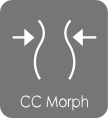 Support: v1.4 |
CC Morph includes morph sliders and morph data that allow users to control and adjust the shape of character details. The morph sliders are mainly categorized into two sections: body morphs and head morphs.
|
CC Morph Creation 3.0 |
 Support: v1.5 |
CC Cloth is an outfit mesh for CC Characters including; Underwears, Shirts, Pants, Skirts, Coats, One-pieces (.ccCloth), Shoes(.ccShoe) and others. CC Cloth can conform to different body shapes, therefore any CC Cloth can be applied to different body shapes for men and women, skinny people and heavy people. It also defines the layering information to ensure proper multi-layer dress results. With Appearance Editor, user can modify and customize fabrics, plaid, patterns and decals to create all kinds of clothes and shoes.
|
CC Garment Creation Guide |
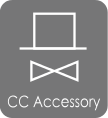 Support: v1.5 |
CC Accessory is compliant to CC characters with proper scale design, allowing direct attachment to target character elements such as head, hands, torso, and legs. CC Accessories can move along with the character, eg. a hat on the head, a sword held in the hand, a necklace wrapped around the character's neck, etc. Soft or rigid-body physics behaviors can be assigned to specific items for natural and dynamic animation.
.iAcc and .ccAcc are identical in nature. However, to create accessories, use the .iAcc format instead of .ccAcc format.
|
CC Accessory Creation Guide |
 Support: v1.5 |
CC Shoes is the shoes mesh for CC Characters. CC Shoes can conform to different body shapes, therefore any CC Shoes can be applied to different shapes of body such as man and woman, skinny feet and full feet. It also defines the layering information to ensure proper multi-layer dress result.
With the Appearance Editor, users can modify and customize fabric, plaid, pattern and decal to create all kinds of textures for shoes.
|
CC Shoes Creation Guide |
 Support: v1.5 |
CC Gloves is the gloves mesh for CC Character. CC Gloves can conform to different hand shapes, therefore any CC Gloves can be applied to different shapes of hand such as long fingers, small hand or big hand. It also defines the layering information to ensure proper multi-layer dress result.
With the Appearance Editor, users can modify and customize fabric, plaid, pattern and decal to create all kinds of textures for gloves.
|
|
 Support: v1.5 |
CC Hair can conform to different CC character's head shapes. Once assigned, hair will automatically attach to the head, and move along with the character. Soft hair physics can also be assigned to specific hair styles for natural and dynamic animations. Users can easily do color adjustment and multi-texture editing by activating the Appearance Editor in the Character Creator.
|
Hair Creation Guide (Legacy) |
Support: v1.2 |
CC character is a new type of iClone character generated with the Character Creator tool. The clothes, shoes, hair and accessories are saved as sub-nodes in the CC Character, allowing users to modify them individually in iClone. A CC character can also wear any iCloth, iShoes, iHair and iAccessories generated from the Character Creator because it has the corresponding mesh and body skin information.
|
CC Avatar |
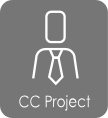 Support: v1.4 |
CC Project is the default project format for Character Creator. It defines all the character design parameters including: body & head morphs, skin substance, clothing meshes and clothing substance. CC projects can be exported as iAvatar, iCloth, iHair, iShoe, iEye, iTeeth and iAccessory for iClone.
|
Post Character Creator 3
Character Creator 3 has introduced some new content formats that can also be sold in the Reallusion Content Store and Marketplace.
 Support: v3.xx |
CC Avatar is a 3D character format generated with Character Creator. Clothes, shoes, hair and accessories can all be part of the CC character as sub-nodes that can be modified individually in iClone and CC. Any CC Cloth, Hair and Accessories can be applied to any CC character due to congruent mesh and skin weighting while also compatible with iClone animation systems. This format is convertible to iAvatar, iCloth, iShoe, iEye, iTeeth, and Accessory for iClone and FBX for Unity, Unreal, Maya, 3ds Max, Blender, C4D and other 3D tools.Currently, there are three generations of Avatars: CC, CC3, CC3 Game Base. The three generations differ in topology and bone structure but they can all support CC clothes and hair.
|
 Support: v3.xx |
CC Project is the main container format for Character Creator. It can save entire sets of character parameters and environment settings such body/head morphs, skin substance materials, clothing, clothing substance materials, props, and lightroom's. ccProjects are convertible to iAvatar, iCloth, iHair, iShoe, iEye, iTeeth and iAccessory formats for iClone.
|
Support: v3.xx |
CC Avatar Presets (Skin & Morph) contains character morph and texture data. It can be applied to the entire body or just to the head with the option to leave out either the morphs or the textures. Users will have the option to blend the diffuse map of the body to match that of the 3D Head AvatarPreset when applied. However, one would still need to manually adjust the other materials channels if the head and body materials do not match. In order for CC Avatar Preset to function properly, matching head and body morph sliders should be present in \Template\AvatarControl.
Avatar Presets do not come with matching eyes and teeth; please load these separately for the right fit. If the character's eyes do not come to a complete close when shut, one must check for a custom facial animation profile that should have been provided with the original content. Under most cases, dragging this 3dxFaceProfile onto the avatar will rectify problems with the upper/lower eyelid morph targets.
|
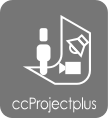 Support: v3.xx |
Lightroom (aka Stage) is a new format introduced in Character Creator 3. It can save all non-character assets such as scene props, IBL, lighting, camera, LUT and Iray render settings.
|
 Support: v3.xx |
iMDL is a material definition library that is derived from Nvidia's MDL (Material Definition Language) which is used to define the characteristics of physically correct materials for Nvidia's Iray render engine. A clear distinction however, is that iMDL is a wrapper format for MDL data that can include a thumbnail image and material presets but is limited to one material per file, whereas iMDL can contain multiple materials within one file. iMDL can conveniently deploy onto a 3D character with textures scaled to fit.
iMDL files only take effect in the Iray renderer and are saved apart from the realtime PBR shader presets.
|
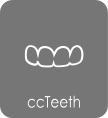 Support: v3.xx |
CC Teeth is a teeth and gums system for Character Creator that can save information about its scale, relative bone position, textures, and Iray settings.
|
 Support: v3.xx |
CC Eye is responsible for keeping track of the scale, relative bone position, texture definition, Substance material, and Iray settings for the character's eyes.
For RTL eye settings, see its definition in the Elite pack.
|
 Support: v3.xx |
CC Skin format is responsible for saving the skin PBR materials which include all CC texture files, along with Iray and Substance settings. One can quickly and easily swap out the materials for the character's skin. For CC1 and CC2 characters, users can access the Appearance Editor to modify the skin material settings. CC3 will come with a brand new HD Skin Appearance Editor in 2019.
|
Support: v3.xx |
CC Morph Presets stores the status of morph sliders in a deployable format that can change the shape of a character instantly. In order for this to work, the target character must have matching morph slider files in the AvatarControl folder.
|

