Content Dev:CT Content Spec
- Main article: CC Content Development.
What are CT Content Specifications?
CrazyTalk Content Specifications are icons designed for users to quickly and easily understand the specifications of every CrazyTalk content. The icon might include the following information:
- The definition of the content type
- The purpose and nature of the content
- The polygon or texture size of the content
- Where to save or load the content in CrazyTalk.
CrazyTalk Components
Actor
 |
Characters with completely three-dimensional heads and bodies; The heads can be created by one frontal portrait, or two photos, one portrait and one profile picture. The supported file formats are: jpg, jpe, jpeg, png, bmp, tga, gif (animation gif excluded). 3D Actor files can include hair and body.
After installation, users can access the 3D Actor in CrazyTalk 8 > Template > Actor > 3D Actor. |
 |
The eye contents (eyeballs only) that can be used on a 3D actor.
After installation, users can access the 3D Eye in CrazyTalk 8 > Template > Actor Elements > 01_Eye subfolders. |
 |
The teeth contents (upper and lower teeth, tongue excluded) that can be used on a 3D actor.
After installation, users can access the 3D Teeth in CrazyTalk 8 > Template > Actor Elements > 02_Teeth subfolders. |
 |
Characters with semi three-dimensional faces fitted to one frontal portrait. The supported portrait image formats are: jpg, jpe, jpeg, png, bmp, tga, gif (animation gif excluded).
After installation, users can access the 2D Actor in CrazyTalk 8 > Template > Actor > 2D Actor. |
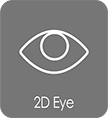 |
The eye contents (including eyeballs, eyelashes and eyeshadow data) that can be applied to a 2D actor.
After installation, users can access the 2D Eye in CrazyTalk 8 > Template > Actor Elements > 01_Eye subfolders |
 |
The teeth contents (upper and lower teeth, tongue excluded) that can be used on a 2D actor. There are also improved mesh in teeth and eyeballs that give G5 character a more realistic appearance.
After installation, users can access the 2D Teeth in CrazyTalk 8 > Template > Actor Elements > 02_Teeth subfolders. |
 |
The hair contents that can be used on a 3D actor; physics soft cloth and spring animations are also included.
After installation, users can access the Hair in CrazyTalk 8 > Template > Actor Elements > 03_Hair. |
 |
The accessories that can be put onto the actor when a project contains a 3D character, including hat, glasses, and bow tie etc.
After installation, users can access the Accessory in CrazyTalk 8 > Template > Actor Elements > 04_Accessory subfolders. |
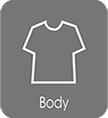 |
The body contents that can be used on a 3D actor; body styles, clothed bodies are included. Applying contents of this category can change character's body and clothes simultaneously.
After installation, users can access the Body in CrazyTalk 8 > Template > Actor Elements > 05_Body. |
 |
The overall style contents that can be used on a 3D actor. The contents of this category are composed of different combinations of hairs, accessories and body styles. Applying any of these styles can change the entire actor's style.
After installation, users can access the Style in CrazyTalk 8 > Template > Actor Styles. |
Scene
 |
The contents that can be used only when a project contains a 3D actor. The contents of this category are scenario files that are composed of background images, lights, and wind effects.
After installation, users can access the Atmosphere in CrazyTalk 8 > Template > Atmosphere. |
 |
The contents of this category are background images that can be used for the projects containing 2D or 3D actors. The supported file formats are: jpg, jpeg, png, bmp, tga, gif (animation gif excluded) etc.
After installation, users can access the Atmosphere in CrazyTalk 8 > Template > Atmosphere. |
Animation
 |
The files of this category contain head, face, eyeball, body, shoulder animations, lip-sync keys and sound; They can be used for 2D and 3D actors with visual differences depending on the target actor on which the files are applied.
After installation, users can access the Voice Script in CrazyTalk 8 > Template > Animation >Voice Script. |
 |
The files with motions driven by sounds, including the head, face, eyeballs, body, and shoulders animations; in comparison with Motion Clips, motions of this type are not fixed because the strengths and directions of the motions are automatically changed by the volume and speed of the sounds. Files of this category can be applied to 2D and 3D actors with visual differences depending on the target actor on which the files are applied.
After installation, users can access the Auto Motion in CrazyTalk 8 > Template > Animation > Auto Motion subfolders. |
 |
The files with performing motions that can be directly applied to actors, including the head, face, eyeballs, body, and shoulders animations; in comparison with Auto Motions, motions of this type are visually fixed; Files of this category can be applied to 2D and 3D actors with visual differences depending on the target actor on which the files are applied.
After installation, users can access the Motion Clip in CrazyTalk 8 > Template > Animation >Motion Clip. |
 |
The files with waiting motions when the actors are not assigned any specific motion; files of this category can be applied to 2D and 3D actors with visual differences depending on the target actor on which the files are applied.
After installation, users can access the Idle Motion in CrazyTalk 8 > Template > Animation > Idle Motion. |

