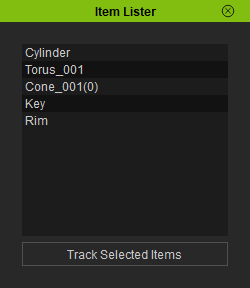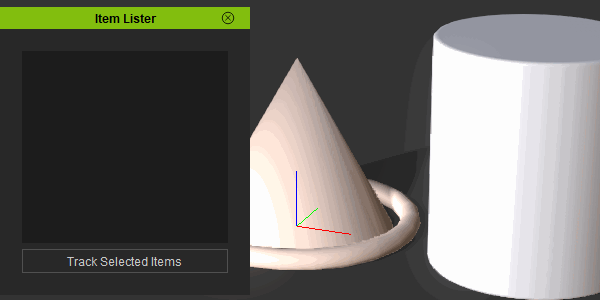IC Python API:Item Lister
- Main article: RL Python Samples.
There are two main lessons for this article: Capturing a state of the scene by recording user specified objects and pruning the list when the said objects become obsolete. We demonstrate these two priorities with a script that can record user specified objects in a list window.
Necessary Modules and Global Variables
Besides the fundamental Reallusion Python module, we'll also need Pyside2 and os to read the QT UI file and build the user interface. We'll also need a global variable to store the various designated objects in the scene.
import RLPy
import os
from PySide2 import *
from PySide2.shiboken2 import wrapInstance
recorded_objects = {}
Event Callbacks
We'll need a way to prune the recorded list by verifying it again when an object in the scene is deleted, performed by an REventCallback. However, we'll also need to clean up the said callback event when the window is closed, so we'll also need a RDialogCallback to rescind the aforementioned event callback.
class EventCallback(RLPy.REventCallback):
def __init__(self):
RLPy.REventCallback.__init__(self)
def OnObjectDeleted(self):
prune_list()
class DialogEventCallback(RLPy.RDialogCallback):
def __init__(self):
RLPy.RDialogCallback.__init__(self)
def OnDialogHide(self):
global event_callback_id
RLPy.REventHandler.UnregisterCallback(event_callback_id)
return True
Notice that we call the prune_list method in the event that an object is deleted from the scene.
Pruning the List
Let's create a function to prune the list represented by the recorded_objects dictionary. We test for the existence of an object with the RLPy.RIBase.IsValid() member function.
def prune_list_list():
widget.listWidget.clear()
for name, item in list(recorded_objects.items()):
if item.IsValid():
widget.listWidget.insertItem(widget.listWidget.count(), name)
else:
del recorded_objects[name]
Notice that when we iterate over the list, we actually iterate over a copy of it by casting it to another list() type. This is so we can safely delete from the list while changing its size.
Inserting Items
We'll also need a function for inserting items to the list and call the prune_list() function to validate the listed objects.
def insert_items():
for item in RLPy.RScene.GetSelectedObjects():
recorded_objects[item.GetName()] = item
prune_list()
Creating the UI
We'll need to load the configured QT UI file. You can download Item_Lister.ui here -make sure this UI file is placed in the same script directory. We'll also need to connect the custom user controls with relevant methods mentioned above and register our event callbacks.
dialog_window = RLPy.RUi.CreateRDialog()
dialog_window.SetWindowTitle("Item Lister")
dialog = wrapInstance(int(dialog_window.GetWindow()), QtWidgets.QDialog)
dialog.setFixedWidth(250)
qt_ui_file = QtCore.QFile(os.path.dirname(__file__) + "/item_lister.ui")
qt_ui_file.open(QtCore.QFile.ReadOnly)
widget = QtUiTools.QUiLoader().load(qt_ui_file)
qt_ui_file.close()
dialog.layout().addWidget(widget)
widget.pushButton.clicked.connect(insert_items)
event_callback = EventCallback()
event_callback_id = RLPy.REventHandler.RegisterCallback(event_callback)
dialog_window.Show()
Everything Put Together
You can copy and paste the following code into a PY file and load it into iClone via Script > Load Python.
import RLPy
import os
from PySide2 import *
from PySide2.shiboken2 import wrapInstance
recorded_objects = {}
class EventCallback(RLPy.REventCallback):
def __init__(self):
RLPy.REventCallback.__init__(self)
def OnObjectDeleted(self):
prune_list()
class DialogEventCallback(RLPy.RDialogCallback):
def __init__(self):
RLPy.RDialogCallback.__init__(self)
def OnDialogHide(self):
global event_callback_id
RLPy.REventHandler.UnregisterCallback(event_callback_id)
return True
def prune_list():
widget.listWidget.clear()
for name, item in list(recorded_objects.items()):
if item.IsValid():
widget.listWidget.insertItem(widget.listWidget.count(), name)
else:
del recorded_objects[name]
def insert_items():
for item in RLPy.RScene.GetSelectedObjects():
recorded_objects[item.GetName()] = item
prune_list()
dialog_window = RLPy.RUi.CreateRDialog()
dialog_window.SetWindowTitle("Item Lister")
dialog = wrapInstance(int(dialog_window.GetWindow()), QtWidgets.QDialog)
dialog.setFixedWidth(250)
qt_ui_file = QtCore.QFile(os.path.dirname(__file__) + "/Item_Lister.ui")
qt_ui_file.open(QtCore.QFile.ReadOnly)
widget = QtUiTools.QUiLoader().load(qt_ui_file)
qt_ui_file.close()
dialog.layout().addWidget(widget)
widget.pushButton.clicked.connect(insert_items)
event_callback = EventCallback()
event_callback_id = RLPy.REventHandler.RegisterCallback(event_callback)
dialog_window.Show()
APIs Used
You can research the following references for the APIs deployed in this code.