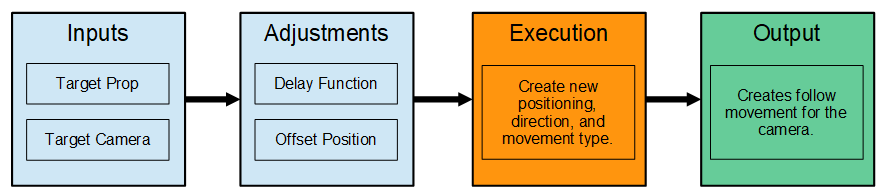Difference between revisions of "IC Python API:Smooth Camera Follow"
From Reallusion Wiki!
Chuck (RL) (Talk | contribs) m |
Chuck (RL) (Talk | contribs) m (→Steps to Take) |
||
| Line 24: | Line 24: | ||
# Load the script into the project from the menu: '''Plugins > Python Samples > Smooth Camera Follow'''. | # Load the script into the project from the menu: '''Plugins > Python Samples > Smooth Camera Follow'''. | ||
# Follow the instructions in the subsequent dialog window. | # Follow the instructions in the subsequent dialog window. | ||
| + | |||
| + | === Modules Used === | ||
| + | ====main.py==== | ||
| + | <div style="column-count:4; -moz-column-count:4; -webkit-column-count:4"> | ||
| + | * [[ IC_Python_API:RLPy_REventCallback#__init__ | RLPy.REventCallback.__init__() ]] | ||
| + | * [[ IC_Python_API:RLPy_RMatrix3 | RLPy.RMatrix3() ]] | ||
| + | * [[ IC_Python_API:RLPy_REventHandler#UnregisterCallback | RLPy.REventHandler.UnregisterCallback() ]] | ||
| + | * [[ IC_Python_API:RLPy_RGlobal#SetTime | RLPy.RGlobal.SetTime() ]] | ||
| + | * [[ IC_Python_API:RLPy_RGlobal#GetStartTime | RLPy.RGlobal.GetStartTime() ]] | ||
| + | * [[ IC_Python_API:RLPy_RQuaternion | RLPy.RQuaternion() ]] | ||
| + | * [[ IC_Python_API:RLPy_RTransform | RLPy.RTransform() ]] | ||
| + | * [[ IC_Python_API:RLPy_RGlobal#IsPlaying | RLPy.RGlobal.IsPlaying() ]] | ||
| + | * [[ IC_Python_API:RLPy_RGlobal#GetTime | RLPy.RGlobal.GetTime() ]] | ||
| + | * [[ IC_Python_API:RLPy_RMath#Min | RLPy.RMath.Min() ]] | ||
| + | * [[ IC_Python_API:RLPy_RGlobal#Stop | RLPy.RGlobal.Stop() ]] | ||
| + | * [[ IC_Python_API:RLPy_REventHandler#RegisterCallback | RLPy.REventHandler.RegisterCallback() ]] | ||
| + | * [[ IC_Python_API:RLPy_RGlobal#Play | RLPy.RGlobal.Play() ]] | ||
| + | * [[ IC_Python_API:RLPy_RGlobal#GetEndTime | RLPy.RGlobal.GetEndTime() ]] | ||
| + | * [[ IC_Python_API:RLPy_RUi#ShowMessageBox | RLPy.RUi.ShowMessageBox() ]] | ||
| + | * [[ IC_Python_API:RLPy_RUi#AddMenu | RLPy.RUi.AddMenu() ]] | ||
| + | * [[ IC_Python_API:RLPy_RUi#CreateRDockWidget | RLPy.RUi.CreateRDockWidget() ]] | ||
| + | * [[ IC_Python_API:RLPy_RVector3 | RLPy.RVector3() ]] | ||
| + | </div> | ||
| + | |||
| + | ====Extensions.py==== | ||
| + | <div style="column-count:4; -moz-column-count:4; -webkit-column-count:4"> | ||
| + | * [[ IC_Python_API:RLPy_RMath#Abs | RLPy.RMath.Abs() ]] | ||
| + | * [[ IC_Python_API:RLPy_RVector3 | RLPy.RVector3() ]] | ||
| + | * [[ IC_Python_API:RLPy_RQuaternion | RLPy.RQuaternion() ]] | ||
| + | * [[ IC_Python_API:RLPy_RScene#FindObjects | RLPy.RScene.FindObjects() ]] | ||
| + | </div> | ||
Revision as of 02:16, 11 April 2019
- Main article: RL Python Samples.
Smooth Camera Follow
This script lets the user pick a camera/view and a prop/target to follow. The camera will always be facing the direction of the target prop with delay as an adjustable factor. The Offset values creates a distance between the view and the target. Use the Delay value to create a lag between the view and the target.
Learn How to
- Drive the motion of the camera according to the animation of a prop.
- Populate drop down menus/combo boxes with elements from the scene.
- Set timer and event callbacks and attach commands.
Required Files
- iClone scene with camera and animated prop
- Smooth Camera Follow Python script
- Extensions Python script
Steps to Take
- Unzip the contents of Smooth Camera Follow.zip into the iClone install directory ...\Bin64\OpenPlugin.
- Load the script into the project from the menu: Plugins > Python Samples > Smooth Camera Follow.
- Follow the instructions in the subsequent dialog window.
Modules Used
main.py
- RLPy.REventCallback.__init__()
- RLPy.RMatrix3()
- RLPy.REventHandler.UnregisterCallback()
- RLPy.RGlobal.SetTime()
- RLPy.RGlobal.GetStartTime()
- RLPy.RQuaternion()
- RLPy.RTransform()
- RLPy.RGlobal.IsPlaying()
- RLPy.RGlobal.GetTime()
- RLPy.RMath.Min()
- RLPy.RGlobal.Stop()
- RLPy.REventHandler.RegisterCallback()
- RLPy.RGlobal.Play()
- RLPy.RGlobal.GetEndTime()
- RLPy.RUi.ShowMessageBox()
- RLPy.RUi.AddMenu()
- RLPy.RUi.CreateRDockWidget()
- RLPy.RVector3()