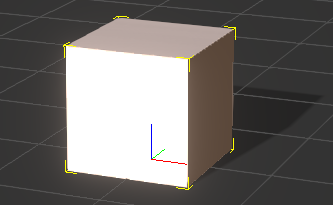Difference between revisions of "IC Python API:Transformation Key"
Chuck (RL) (Talk | contribs) m |
Chuck (RL) (Talk | contribs) m |
||
| Line 11: | Line 11: | ||
</syntaxhighlight> | </syntaxhighlight> | ||
| − | If you are setting multiple values with position, rotation, and scale then the lines of code can | + | If you are setting multiple values with position, rotation, and scale then the lines of code can become quite hefty. You may be better off with setting a transform matrix for the object to adopt and make the entire code more manageable. |
== Necessary Modules == | == Necessary Modules == | ||
Revision as of 18:04, 22 April 2019
- Main article: RL Python Samples.
This article focuses on animating a prop by keying its transformation. This is an alternative to the usual method of animating objects by setting data on transformational components like below:
data_block = prop.GetControl("Transform").GetDataBlock()
data_block.SetData("Position/PositionX", RLPy.RTime(0), RLPy.RVariant(100))
data_block.SetData("Position/PositionY", RLPy.RTime(0), RLPy.RVariant(0))
data_block.SetData("Position/PositionZ", RLPy.RTime(0), RLPy.RVariant(50))
If you are setting multiple values with position, rotation, and scale then the lines of code can become quite hefty. You may be better off with setting a transform matrix for the object to adopt and make the entire code more manageable.
Necessary Modules
Besides the RLPy standard module, we'll need two system based modules to load a prop from a directory with the likes of os and winreg
import RLPy
import os
import winreg
os
The os module provides a portable way of using operating system dependent functionality.
winreg
winreg offers functions that exposes the Windows registry API to Python.
Loading a Test Prop
Let's start by loading in a box object for the purpose of animation.
# Get the iClone 7 default template path
registry = winreg.ConnectRegistry(None, winreg.HKEY_LOCAL_MACHINE)
rawKey = winreg.OpenKey(registry, r"SOFTWARE\Reallusion\iClone\7.0")
ic_template_path = os.path.abspath(
winreg.QueryValueEx(rawKey, "Template Data")[0])
# Load Box_001.iProp
RLPy.RFileIO.LoadFile(
ic_template_path + "//iClone Template//Props//3D Blocks//Box_001.iProp")
This gives us the following result:
Creating a Transformation Matrix
Next, we'll need to create a transform object and fill it with scale, rotation, and translation information. The transform object is simply a 3x3 matrix where each transformational component occupies a row.
# Create a quaternion from euler angles
m3 = RLPy.RMatrix3().FromEulerAngle(RLPy.EEulerOrder_XYZ, 0,
45 * RLPy.RMath.CONST_DEG_TO_RAD, 0)[0]
q_rotation = RLPy.RQuaternion().FromRotationMatrix(m3)
# Create a transform matrix
xform = RLPy.RTransform(
RLPy.RVector3(0.25, 0.25, 0.25), # Scale
q_rotation, # Rotation
RLPy.RVector3(100, 0, 100) # Translation
)
Notice that the second row of the transform matrix is occupied with a quaternion rotation. In order to input euler values, which is easier to understand by the layman, we must convert it to a rotational 3x3 matrix and convert that to a quaternion rotation.