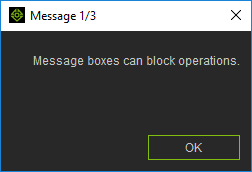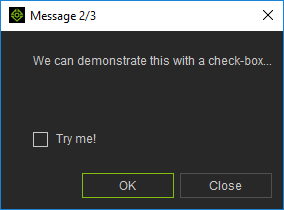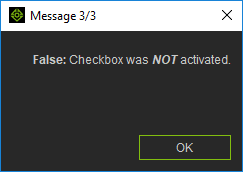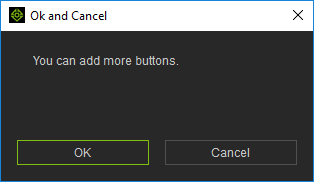Difference between revisions of "IC Python API:Message Box"
Chuck (RL) (Talk | contribs) m (→Available Buttons) |
Chuck (RL) (Talk | contribs) m |
||
| (4 intermediate revisions by the same user not shown) | |||
| Line 1: | Line 1: | ||
{{TOC}} | {{TOC}} | ||
| − | {{Parent|IC_Python_API | + | {{Parent|IC_Python_API#Python_Samples|RL Python Samples}} |
iClone Python API has the ability to display pop-up message boxes that can ease the flow of your scripted procedures, as well as provide warnings and alerts. Message boxes can be sparse with no interaction except for the universal close window button on the top right of the window bar. They can also support a single checkbox and a single button interaction. | iClone Python API has the ability to display pop-up message boxes that can ease the flow of your scripted procedures, as well as provide warnings and alerts. Message boxes can be sparse with no interaction except for the universal close window button on the top right of the window bar. They can also support a single checkbox and a single button interaction. | ||
| Line 9: | Line 9: | ||
{|class="wikitable" | {|class="wikitable" | ||
| − | !Python Enum | + | !Python Enum |
!Button Label | !Button Label | ||
!Return Value | !Return Value | ||
| Line 105: | Line 105: | ||
|} | |} | ||
| − | == Non-Button Enumerations == | + | === Non-Button Enumerations === |
The following are part of the EmsgButton enumerations but can't be used to create a dialog window. | The following are part of the EmsgButton enumerations but can't be used to create a dialog window. | ||
| Line 177: | Line 177: | ||
RLPy.RUi.ShowMessageBox( | RLPy.RUi.ShowMessageBox( | ||
"Message 3/3", | "Message 3/3", | ||
| − | { | + | {RLPy.EMsgButton_Ok: "<b>False:</b> Checkbox was <b><i>NOT</i></b> activated.", |
| − | + | RLPy.EMsgButton_OkDontAskAgain: "<b>True</b> Checkbox was activated!", | |
| − | + | RLPy.EMsgButton_Close: "<b>Canceled:</b> The message box was closed prematurely.", | |
}[button_status], | }[button_status], | ||
RLPy.EMsgButton_Ok | RLPy.EMsgButton_Ok | ||
| Line 185: | Line 185: | ||
</syntaxhighlight> | </syntaxhighlight> | ||
| − | == | + | == Adding More Buttons == |
| − | You | + | [[File: Ic_python_api_message_box_04.png|right]] |
| + | |||
| + | You add more buttons by adding more enumerations separated by "|". | ||
<syntaxhighlight lang="python"> | <syntaxhighlight lang="python"> | ||
| − | |||
| − | |||
RLPy.RUi.ShowMessageBox( | RLPy.RUi.ShowMessageBox( | ||
| − | " | + | "Ok and Cancel", |
| − | " | + | "You can add more buttons.", |
| − | RLPy.EMsgButton_Ok | + | RLPy.EMsgButton_Ok | RLPy.EMsgButton_Cancel |
| − | + | ||
| − | + | ||
| − | + | ||
| − | + | ||
| − | + | ||
| − | + | ||
| − | + | ||
| − | + | ||
| − | + | ||
| − | + | ||
| − | + | ||
| − | + | ||
| − | + | ||
| − | + | ||
| − | + | ||
| − | + | ||
) | ) | ||
</syntaxhighlight> | </syntaxhighlight> | ||
Latest revision as of 21:59, 19 October 2020
- Main article: RL Python Samples.
iClone Python API has the ability to display pop-up message boxes that can ease the flow of your scripted procedures, as well as provide warnings and alerts. Message boxes can be sparse with no interaction except for the universal close window button on the top right of the window bar. They can also support a single checkbox and a single button interaction.
Available Buttons
The label on the single button changes according to the type of button called, they are the following:
| Python Enum | Button Label | Return Value | Bit Integer |
|---|---|---|---|
| RLPy.EMsgButton_NoButton | "OK" | 0 | 0-bit (2^0) |
| RLPy.EMsgButton_Ok | "OK" | 1024 | 10-bit (2^10) |
| RLPy.EMsgButton_Save | "Save" | 2048 | 11-bit (2^11) |
| RLPy.EMsgButton_SaveAll | "Save All" | 4096 | 12-bit (2^12) |
| RLPy.EMsgButton_Open | "Open" | 8196 | 13-bit (2^13) |
| RLPy.EMsgButton_Yes | "Yes" | 16384 | 14-bit (2^14) |
| RLPy.EMsgButton_YesToAll | "Yes to All" | 32768 | 15-bit (2^15) |
| RLPy.EMsgButton_No | "No" | 65536 | 16-bit (2^16) |
| RLPy.EMsgButton_NoToAll | "No to All" | 131072 | 17-bit (2^17) |
| RLPy.EMsgButton_Abort | "Abort" | 262144 | 18-bit (2^18) |
| RLPy.EMsgButton_Retry | "Retry" | 524288 | 19-bit (2^19) |
| RLPy.EMsgButton_Overlook | "Ignore" | 1048576 | 20-bit (2^20) |
| RLPy.EMsgButton_Close | "Close" | 2097152 | 21-bit (2^21) |
| RLPy.EMsgButton_Cancel | "Cancel" | 4194304 | 22-bit (2^22) |
| RLPy.EMsgButton_Discard | "Discard" | 8388608 | 23-bit (2^23) |
| RLPy.EMsgButton_Help | "Help" | 16777216 | 24-bit (2^24) |
| RLPy.EMsgButton_Apply | "Apply" | 33554432 | 25-bit (2^25) |
| RLPy.EMsgButton_Reset | "Reset" | 67108864 | 26-bit (2^26) |
Non-Button Enumerations
The following are part of the EmsgButton enumerations but can't be used to create a dialog window.
| Python Enum / User Action | UI Representation | Return Value | Bit Integer |
|---|---|---|---|
| Dialog Exited | Exit Button | 2097152 | 21-bit (2^21) |
| RLPY.EMsgButton_RestoreDefaults | None | 134217728 | 27-bit (2^27) |
| Checkbox Activation RLPy.EMsgButton_OkDontAskAgain |
Check Box | 268435456 | 28-bit (2^28) |
Necessary Modules
The only required module for this lesson is the standard Reallusion Python API library.
import RLPy
Simple Message Box
The most simple message boxes just provide additional information to the user.
RLPy.RUi.ShowMessageBox(
"Message 1/3",
"Message boxes can block operations.",
RLPy.EMsgButton_Ok)
Message Box with Checkbox
In addition, message boxes can support check-boxes for more complex interactions.
button_status = RLPy.RUi.ShowMessageBox(
"Message 2/3",
"We can demonstrate this with a check-box...",
RLPy.EMsgButton_Close,
True,
"Try me!"
)
Action Blocking Message Boxes
Message boxes are asynchronous; they block the next action until the user removes it by clicking on the button or exiting the window.
RLPy.RUi.ShowMessageBox(
"Message 3/3",
{RLPy.EMsgButton_Ok: "<b>False:</b> Checkbox was <b><i>NOT</i></b> activated.",
RLPy.EMsgButton_OkDontAskAgain: "<b>True</b> Checkbox was activated!",
RLPy.EMsgButton_Close: "<b>Canceled:</b> The message box was closed prematurely.",
}[button_status],
RLPy.EMsgButton_Ok
)
Adding More Buttons
You add more buttons by adding more enumerations separated by "|".
RLPy.RUi.ShowMessageBox(
"Ok and Cancel",
"You can add more buttons.",
RLPy.EMsgButton_Ok | RLPy.EMsgButton_Cancel
)
APIs Used
You can research the following references for the APIs deployed in this code.