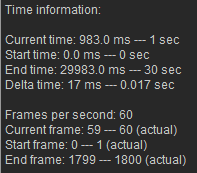Difference between revisions of "IC Python API:Managing Time"
Chuck (RL) (Talk | contribs) (Created page with "{{TOC}} {{Parent|IC_Python_API:RL_Python_Samples|RL Python Samples}} Managing time is crucial for dealing with animation, and understanding what happens under the hood is of...") |
Chuck (RL) (Talk | contribs) m (→Important Frame Elements) |
||
| (3 intermediate revisions by the same user not shown) | |||
| Line 25: | Line 25: | ||
== Important Frame Elements == | == Important Frame Elements == | ||
| − | In order to get frame based timeline data, we must derive them with a combination of | + | In order to get frame based timeline data, we must derive them with a combination of '''RGlobal''' and '''RTime'''. |
<syntaxhighlight lang="Python"> | <syntaxhighlight lang="Python"> | ||
| Line 45: | Line 45: | ||
== Displaying Everything == | == Displaying Everything == | ||
| + | |||
| + | [[File:Ic_python_api_managing_time_01.png|frame|Timeline units are always placed 1 frame behind the code derived values.]] | ||
Let's make a fancy print of the information gathered thus far. | Let's make a fancy print of the information gathered thus far. | ||
| Line 64: | Line 66: | ||
== Everything Put Together == | == Everything Put Together == | ||
| + | You can copy and paste the following code into a PY file and load it into iClone via '''Script > Load Python'''. | ||
<syntaxhighlight lang="Python"> | <syntaxhighlight lang="Python"> | ||
| Line 95: | Line 98: | ||
''') | ''') | ||
</syntaxhighlight> | </syntaxhighlight> | ||
| + | |||
| + | === APIs Used === | ||
| + | You can research the following references for the APIs deployed in this code. | ||
| + | |||
| + | <div style="column-count:4; -moz-column-count:4; -webkit-column-count:4"> | ||
| + | * [[ IC_Python_API:RLPy_RGlobal#GetTime | RLPy.RGlobal.GetTime() ]] | ||
| + | * [[ IC_Python_API:RLPy_RGlobal#GetStartTime | RLPy.RGlobal.GetStartTime() ]] | ||
| + | * [[ IC_Python_API:RLPy_RGlobal#GetEndTime | RLPy.RGlobal.GetEndTime() ]] | ||
| + | * [[ IC_Python_API:RLPy_RGlobal#GetFps | RLPy.RGlobal.GetFps() ]] | ||
| + | * [[ IC_Python_API:RLPy_RTime#GetFrameIndex | RLPy.RTime.GetFrameIndex() ]] | ||
| + | </div> | ||
Latest revision as of 19:44, 19 May 2019
- Main article: RL Python Samples.
Managing time is crucial for dealing with animation, and understanding what happens under the hood is of utmost importance for scripting animated effects. This article will describe the ways to handle time in a way that is relevant and useful for coding.
Required Modules
We'll need to access the main Reallusion Python module to work with global and time elements.
import RLPy
Important Time Elements
RGlobal provides import information on the current project timeline among many other useful data.
# Retrieve time attributes
current_time = RLPy.RGlobal.GetTime() # Position of the playhead
start_time = RLPy.RGlobal.GetStartTime() # Position of the mark-in flag
end_time = RLPy.RGlobal.GetEndTime() # Position of the mark-out flag
Important Frame Elements
In order to get frame based timeline data, we must derive them with a combination of RGlobal and RTime.
# Retrieve frame attributes
fps = RLPy.RGlobal.GetFps() # Native frame rate for iClone is 60 fps
current_frame = RLPy.RTime.GetFrameIndex(current_time, fps) # Position of the playhead
start_frame = RLPy.RTime.GetFrameIndex(start_time, fps) # Position of the mark-in flag
end_frame = RLPy.RTime.GetFrameIndex(end_time, fps) # Position of the mark-out flag
Other Useful Information
You might also need other important time data such as delta-time which represents the time passed after the completion of the last frame. You might use this to sync animation with the current project fps.
# Other useful information
delta_time = 1 / fps # Time in seconds for each frame
Displaying Everything
Let's make a fancy print of the information gathered thus far.
print(f'''Time information:
Current time: {current_time.GetValue()} ms --- {round(current_time.GetValue()/1000)} sec
Start time: {start_time.GetValue()} ms --- {round(start_time.GetValue()/1000)} sec
End time: {end_time.GetValue()} ms --- {round(end_time.GetValue()/1000)} sec
Delta time: {round(delta_time * 1000)} ms --- {round(delta_time, 3)} sec
Frames per second: {fps}
Current frame: {current_frame} --- {current_frame+1} (actual)
Start frame: {start_frame} --- {start_frame+1} (actual)
End frame: {end_frame} --- {end_frame+1} (actual)
Everything Put Together
You can copy and paste the following code into a PY file and load it into iClone via Script > Load Python.
import RLPy
# Retrieve time attributes
current_time = RLPy.RGlobal.GetTime() # Position of the playhead
start_time = RLPy.RGlobal.GetStartTime() # Position of the mark-in flag
end_time = RLPy.RGlobal.GetEndTime() # Position of the mark-out flag
# Retrieve frame attributes
fps = RLPy.RGlobal.GetFps() # Native frame rate for iClone is 60 fps
current_frame = RLPy.RTime.GetFrameIndex(current_time, fps) # Position of the playhead
start_frame = RLPy.RTime.GetFrameIndex(start_time, fps) # Position of the mark-in flag
end_frame = RLPy.RTime.GetFrameIndex(end_time, fps) # Position of the mark-out flag
# Other useful information
delta_time = 1 / fps # Time in seconds for each frame
print(f'''Time information:
Current time: {current_time.GetValue()} ms --- {round(current_time.GetValue()/1000)} sec
Start time: {start_time.GetValue()} ms --- {round(start_time.GetValue()/1000)} sec
End time: {end_time.GetValue()} ms --- {round(end_time.GetValue()/1000)} sec
Delta time: {round(delta_time * 1000)} ms --- {round(delta_time, 3)} sec
Frames per second: {fps}
Current frame: {current_frame} --- {current_frame+1} (actual)
Start frame: {start_frame} --- {start_frame+1} (actual)
End frame: {end_frame} --- {end_frame+1} (actual)
''')
APIs Used
You can research the following references for the APIs deployed in this code.