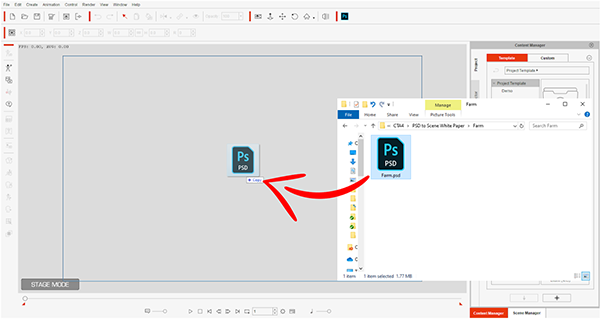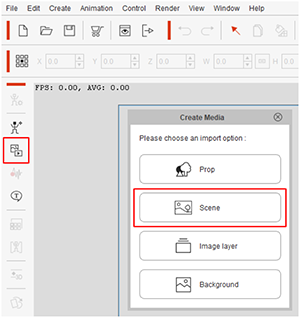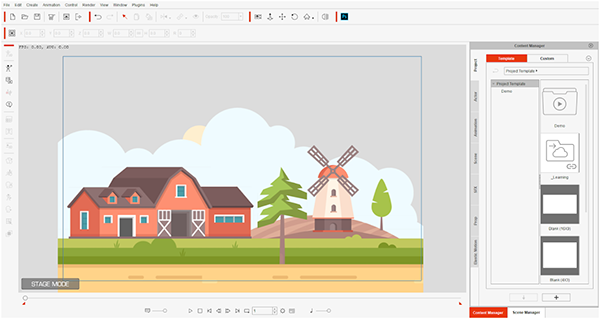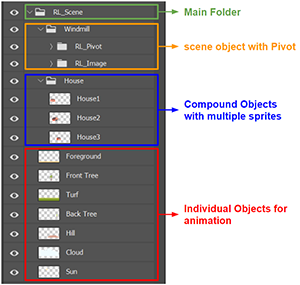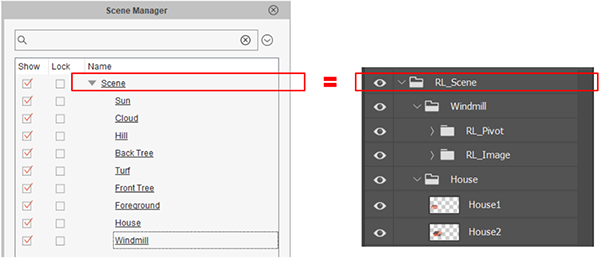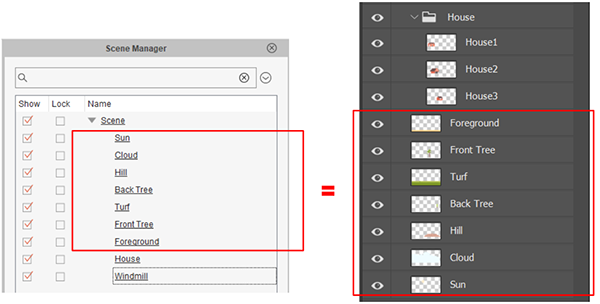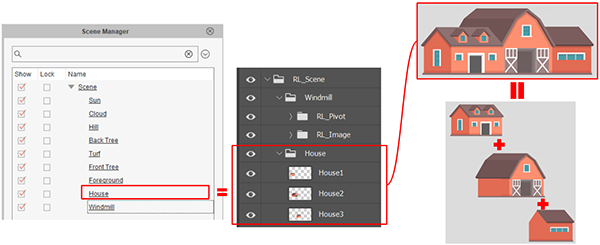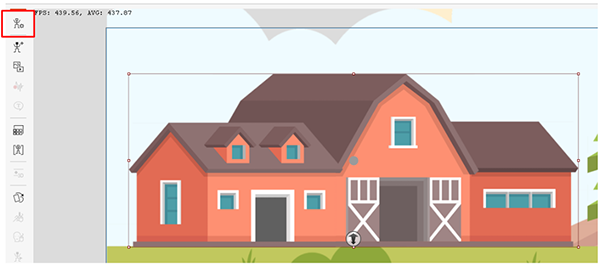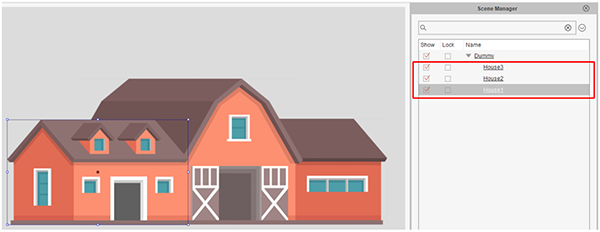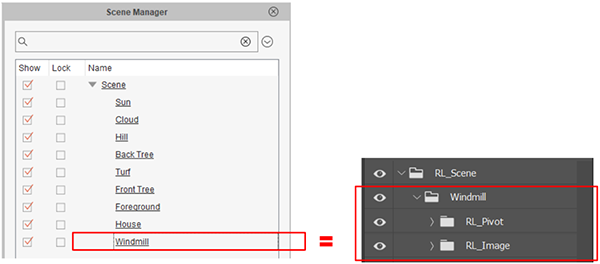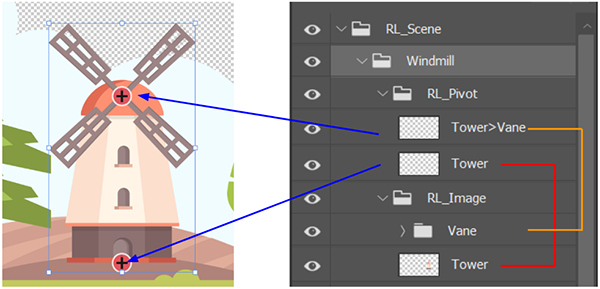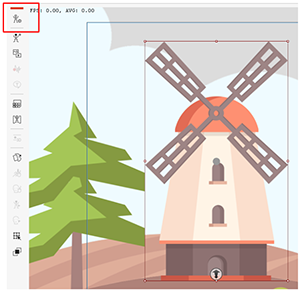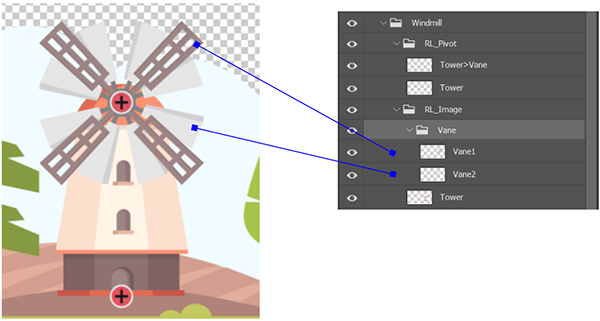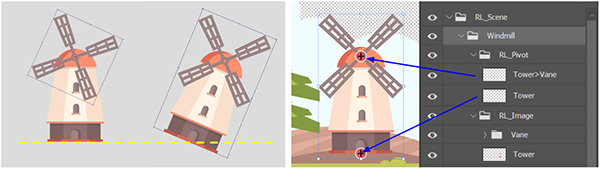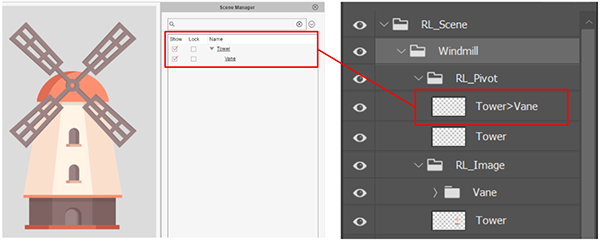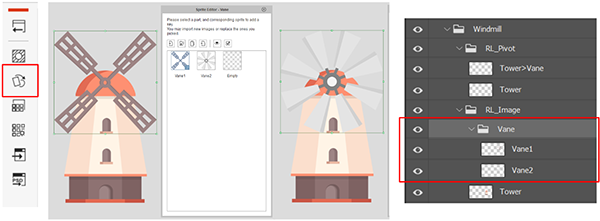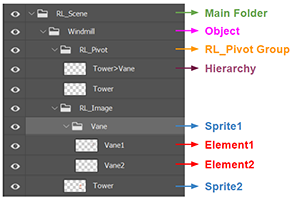Difference between revisions of "Content Dev:PSD to CTA Scene Conversion"
Chuck (RL) (Talk | contribs) m (→PSD to CTA Scene Workflow) |
Chuck (RL) (Talk | contribs) m (→PSD to CTA Conversion Structure) |
||
| Line 26: | Line 26: | ||
[[File:Cta_psd_to_scene_03.png]] | [[File:Cta_psd_to_scene_03.png]] | ||
| − | == | + | == Correspondence between CTA Object and PSD Data Structure == |
[[File:Cta_psd_to_scene_04.png]] | [[File:Cta_psd_to_scene_04.png]] | ||
Revision as of 02:49, 24 October 2019
Introduction
PSD to Scene functionality allows you to create a layered data inside CTA by importing a *.psd file right into CTA. Once imported the Scene Manger will maintain the original layers and groups of the PSD file making it convenient to perform subsequent editing in CTA, such as animation production and 3D camera adjustments.
The following sections will describe the PSD to Scene workflow and explain how the PSD data structure is interpreted inside CTA.
PSD to CTA Scene Workflow
There are two ways to import a CTA file (ex: Farm.psd)
Method 1: You can drag the PSD file directly into the stage.
Method 2: Open the PSD file by clicking on the Create Media button and select the Scene type.
Once the file is imported then the elements of the PSD file are deployed into the stage.