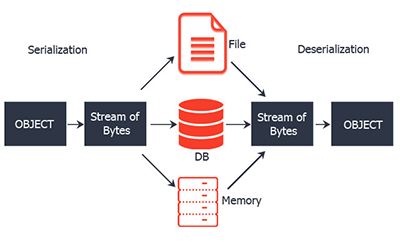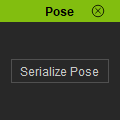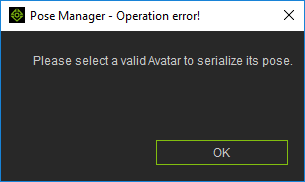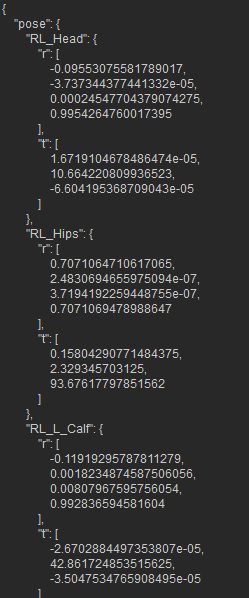Difference between revisions of "IC Python API:Serialize Pose"
Chuck (RL) (Talk | contribs) (Created page with "{{TOC}} {{Parent|IC_Python_API:RL_Python_Samples|RL Python Samples}} As of 3/9/2020, iClone's animation system utilizes a set of '''motion bones''' that drive the '''skin bon...") |
Chuck (RL) (Talk | contribs) m |
||
| Line 1: | Line 1: | ||
{{TOC}} | {{TOC}} | ||
{{Parent|IC_Python_API:RL_Python_Samples|RL Python Samples}} | {{Parent|IC_Python_API:RL_Python_Samples|RL Python Samples}} | ||
| + | |||
| + | [[File:Ic_python_api_serialize_pose_01.png|frame|left]] | ||
As of 3/9/2020, iClone's animation system utilizes a set of '''motion bones''' that drive the '''skin bones'''. This system makes it possible to re-target animation from one character to another, regardless of differences in proportions. For scripts that deal with character animations, you'll likely want to read the transform values of the '''motion bones'''. Under some circumstances, you may even need to save the bone transformation values to a file. In order to do that you must first serialize the transform data, because RLPy data structures are not conducive for file storage. | As of 3/9/2020, iClone's animation system utilizes a set of '''motion bones''' that drive the '''skin bones'''. This system makes it possible to re-target animation from one character to another, regardless of differences in proportions. For scripts that deal with character animations, you'll likely want to read the transform values of the '''motion bones'''. Under some circumstances, you may even need to save the bone transformation values to a file. In order to do that you must first serialize the transform data, because RLPy data structures are not conducive for file storage. | ||
| Line 7: | Line 9: | ||
This article will go over the serialization process for the current pose of a selected avatar. We will write the serialized motion bone data into a JSON structure and print it out in iClone's '''Console Log'''. | This article will go over the serialization process for the current pose of a selected avatar. We will write the serialized motion bone data into a JSON structure and print it out in iClone's '''Console Log'''. | ||
| + | |||
| + | {{clear}} | ||
== Required Modules == | == Required Modules == | ||
| Line 20: | Line 24: | ||
== User Interface == | == User Interface == | ||
| + | |||
| + | [[File:Ic_python_api_serialize_pose_02.png|right]] | ||
Let's create a very simple interface with a button for serializing '''motion bone''' pose for the currently selected character. | Let's create a very simple interface with a button for serializing '''motion bone''' pose for the currently selected character. | ||
| Line 41: | Line 47: | ||
== Avatar Selection Check == | == Avatar Selection Check == | ||
| + | |||
| + | [[File:Ic_python_api_serialize_pose_03.png|right]] | ||
Before we can serialize the pose data, we'll need to first verify that a suitable character is selected. If a proper character is not selected, then create a window prompt with a warning. | Before we can serialize the pose data, we'll need to first verify that a suitable character is selected. If a proper character is not selected, then create a window prompt with a warning. | ||
| Line 62: | Line 70: | ||
== Serializing the Current Pose == | == Serializing the Current Pose == | ||
| + | |||
| + | [[File:Ic_python_api_serialize_pose_04.png|right]] | ||
Now comes the all-important function for serializing the selected character's pose and printing the JSON data in iClone's '''Console Log''': | Now comes the all-important function for serializing the selected character's pose and printing the JSON data in iClone's '''Console Log''': | ||
Latest revision as of 20:14, 8 March 2020
- Main article: RL Python Samples.
As of 3/9/2020, iClone's animation system utilizes a set of motion bones that drive the skin bones. This system makes it possible to re-target animation from one character to another, regardless of differences in proportions. For scripts that deal with character animations, you'll likely want to read the transform values of the motion bones. Under some circumstances, you may even need to save the bone transformation values to a file. In order to do that you must first serialize the transform data, because RLPy data structures are not conducive for file storage.
Serialization is the process of converting an object into a stream of bytes to store the object or transmit it to memory, a database, or a file. Its main purpose is to save the state of an object in order to be able to recreate it when needed. The reverse process is called de-serialization.
This article will go over the serialization process for the current pose of a selected avatar. We will write the serialized motion bone data into a JSON structure and print it out in iClone's Console Log.
Required Modules
Besides the fundamental Reallusion Python module, we'll also need Pyside2 to build the user interface. We'll also need the json module to read/write JSON formatted data.
import RLPy
import json
from PySide2 import QtWidgets
from PySide2.shiboken2 import wrapInstance
User Interface
Let's create a very simple interface with a button for serializing motion bone pose for the currently selected character.
# Create a dialog window
window = RLPy.RUi.CreateRDialog()
window.SetWindowTitle("Pose")
# Create Pyside layout for RDialog
dialog = wrapInstance(int(window.GetWindow()), QtWidgets.QDialog)
main_widget = QtWidgets.QWidget()
dialog.setFixedSize(120, 120)
serialize_button = QtWidgets.QPushButton("Serialize Pose")
serialize_button.setFixedHeight(24)
dialog.layout().addWidget(serialize_button)
window.Show()Avatar Selection Check
Before we can serialize the pose data, we'll need to first verify that a suitable character is selected. If a proper character is not selected, then create a window prompt with a warning.
def avatar_selection_check():
items = RLPy.RScene.GetSelectedObjects()
if len(items) == 1:
object_type = items[0].GetType()
if object_type == RLPy.EObjectType_Avatar:
return items[0]
RLPy.RUi.ShowMessageBox(
"Pose Manager - Operation error!",
"Please select a valid Avatar to serialize its pose.",
RLPy.EMsgButton_Ok)
return None
Serializing the Current Pose
Now comes the all-important function for serializing the selected character's pose and printing the JSON data in iClone's Console Log:
def serialize_pose():
'''
Serialize bone transform data so that it can be saved.
The serialized structure is the following:
"pose":{
"bone01": {"r": [0.0, 0.0, 0.0, 0.0], "t": [0.0, 0.0, 0.0]},
"bone02": {"r": [0.0, 0.0, 0.0, 0.0], "t": [0.0, 0.0, 0.0]},
"bone03": {"r": [0.0, 0.0, 0.0, 0.0], "t": [0.0, 0.0, 0.0]}
}
'''
avatar = avatar_selection_check()
if avatar is not None:
data = {"pose": {}}
motion_bones = avatar.GetSkeletonComponent().GetMotionBones()
for bone in motion_bones:
name = bone.GetName()
local_transform = bone.LocalTransform()
translation = local_transform.T()
quaternion = local_transform.R()
data["pose"][name] = {
"r": [quaternion.x, quaternion.y, quaternion.z, quaternion.w], # Save quaternion rotations
"t": [translation.x, translation.y, translation.z] # Save 3D vector translations
}
print(json.dumps(data, indent=4, sort_keys=True))
serialize_button.clicked.connect(serialize_pose)
Notice that the pose consist of recording the translation and quaternion rotational values for every single motion bone.
Everything Put Together
You can copy and paste the following code into a PY file and load it into iClone via Script > Load Python.
import RLPy
import json
from PySide2 import QtWidgets
from PySide2.shiboken2 import wrapInstance
# Create a dialog window
window = RLPy.RUi.CreateRDialog()
window.SetWindowTitle("Pose")
# Create Pyside layout for RDialog
dialog = wrapInstance(int(window.GetWindow()), QtWidgets.QDialog)
main_widget = QtWidgets.QWidget()
dialog.setFixedSize(120, 120)
serialize_button = QtWidgets.QPushButton("Serialize Pose")
serialize_button.setFixedHeight(24)
dialog.layout().addWidget(serialize_button)
window.Show()
def avatar_selection_check():
items = RLPy.RScene.GetSelectedObjects()
if len(items) == 1:
object_type = items[0].GetType()
if object_type == RLPy.EObjectType_Avatar:
return items[0]
RLPy.RUi.ShowMessageBox(
"Pose Manager - Operation error!",
"Please select a valid Avatar to serialize its pose.",
RLPy.EMsgButton_Ok)
return None
def serialize_pose():
'''
Serialize bone transform data so that it can be saved.
The serialized structure is the following:
"pose":{
"bone01": {"r": [0.0, 0.0, 0.0, 0.0], "t": [0.0, 0.0, 0.0]},
"bone02": {"r": [0.0, 0.0, 0.0, 0.0], "t": [0.0, 0.0, 0.0]},
"bone03": {"r": [0.0, 0.0, 0.0, 0.0], "t": [0.0, 0.0, 0.0]}
}
'''
avatar = avatar_selection_check()
if avatar is not None:
data = {"pose": {}}
motion_bones = avatar.GetSkeletonComponent().GetMotionBones()
for bone in motion_bones:
name = bone.GetName()
local_transform = bone.LocalTransform()
translation = local_transform.T()
quaternion = local_transform.R()
data["pose"][name] = {
"r": [quaternion.x, quaternion.y, quaternion.z, quaternion.w], # Save quaternion rotations
"t": [translation.x, translation.y, translation.z] # Save 3D vector translations
}
print(json.dumps(data, indent=4, sort_keys=True))
serialize_button.clicked.connect(serialize_pose)
APIs Used
You can research the following references for the APIs deployed in this code.