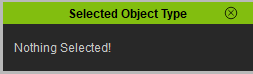IC Python API:Object Type
- Main article: RL Python Samples.
Reading the object type is important for operations that can only be applied to certain types of assets. In this way, the object type acts like a very important filter to exclude incompatible assets. This article will demonstrate the retrieval of the object type for the first item selected.
Asset types that can be detected include the following:
| Objects | Avatars | Props | Cameras | Particles |
| Lights | Spot Lights | Point Lights | Directional Lights |
Necessary Modules
Besides the fundamental Reallusion Python module, we'll also need Pyside2 to build the user interface.
import RLPy
from PySide2.shiboken2 import wrapInstance
from PySide2 import *
Global Variables
We'll need to create some global variables to house the callback events for the script.
event_callback = None
event_callback_id = None
dialog_callback = None
Event Callback
Let's create a simple event callback class to handle changes to the current selection.
class EventCallback(RLPy.REventCallback):
def __init__(self):
RLPy.REventCallback.__init__(self)
def OnObjectSelectionChanged(self):
update_ui()
def OnObjectAdded(self):
update_ui()
def OnObjectDeleted(self):
update_ui()
Notice that we are calling an update_ui function, expounded upon later in the article.
Dialog Event Callback
A dialog event callback is also needed to cleanup the event callbacks tied to this script in the event that the window is closed.
class DialogEventCallback(RLPy.RDialogCallback):
def __init__(self):
RLPy.RDialogCallback.__init__(self)
def OnDialogHide(self):
global event_callback_id
RLPy.REventHandler.UnregisterCallback(event_callback_id)
return True
User Interface
Building the UI is rather straightforward...
window = RLPy.RUi.CreateRDialog()
window.SetWindowTitle("Selected Object Type")
dialog = wrapInstance(int(window.GetWindow()), QtWidgets.QDialog)
text = QtWidgets.QLabel("Nothing Selected!")
dialog.layout().addWidget(text)
event_callback = EventCallback()
event_callback_id = RLPy.REventHandler.RegisterCallback(event_callback)
dialog_callback = DialogEventCallback()
window.RegisterEventCallback(dialog_callback)
window.Show()
Update UI Function
Finally, we'll need a function inspect the object type for the first selected item and update the UI accordingly.
def update_ui():
items = RLPy.RScene.GetSelectedObjects()
if len(items) > 0:
text.setText("{0} is {1}.".format(
items[0].GetName(),
{RLPy.EObjectType_Object: "an Object",
RLPy.EObjectType_Avatar: "an Avatar",
RLPy.EObjectType_Prop: "a Prop",
RLPy.EObjectType_Camera: "a Camera",
RLPy.EObjectType_Particle: "a Particle",
RLPy.EObjectType_Light: "a Light",
RLPy.EObjectType_SpotLight: "a Spot Light",
RLPy.EObjectType_PointLight: "a Point Light",
RLPy.EObjectType_DirectionalLight: "a Directional Light"
}[items[0].GetType()]))
return
text.setText("Nothing Selected!")
Everything Put Together
You can copy and paste the following code into a PY file and load it into iClone via Script > Load Python.
import RLPy
from PySide2.shiboken2 import wrapInstance
from PySide2 import *
event_callback = None
event_callback_id = None
dialog_callback = None
class EventCallback(RLPy.REventCallback):
def __init__(self):
RLPy.REventCallback.__init__(self)
def OnObjectSelectionChanged(self):
update_ui()
def OnObjectAdded(self):
update_ui()
def OnObjectDeleted(self):
update_ui()
class DialogEventCallback(RLPy.RDialogCallback):
def __init__(self):
RLPy.RDialogCallback.__init__(self)
def OnDialogHide(self):
global event_callback_id
RLPy.REventHandler.UnregisterCallback(event_callback_id)
return True
window = RLPy.RUi.CreateRDialog()
window.SetWindowTitle("Selected Object Type")
dialog = wrapInstance(int(window.GetWindow()), QtWidgets.QDialog)
text = QtWidgets.QLabel("Nothing Selected!")
dialog.layout().addWidget(text)
event_callback = EventCallback()
event_callback_id = RLPy.REventHandler.RegisterCallback(event_callback)
dialog_callback = DialogEventCallback()
window.RegisterEventCallback(dialog_callback)
window.Show()
def update_ui():
items = RLPy.RScene.GetSelectedObjects()
if len(items) > 0:
text.setText("{0} is {1}.".format(
items[0].GetName(),
{RLPy.EObjectType_Object: "an Object",
RLPy.EObjectType_Avatar: "an Avatar",
RLPy.EObjectType_Prop: "a Prop",
RLPy.EObjectType_Camera: "a Camera",
RLPy.EObjectType_Particle: "a Particle",
RLPy.EObjectType_Light: "a Light",
RLPy.EObjectType_SpotLight: "a Spot Light",
RLPy.EObjectType_PointLight: "a Point Light",
RLPy.EObjectType_DirectionalLight: "a Directional Light"
}[items[0].GetType()]))
return
text.setText("Nothing Selected!")
APIs Used
You can research the following references for the APIs deployed in this code.