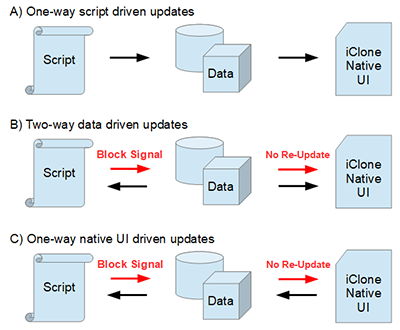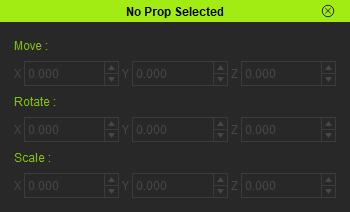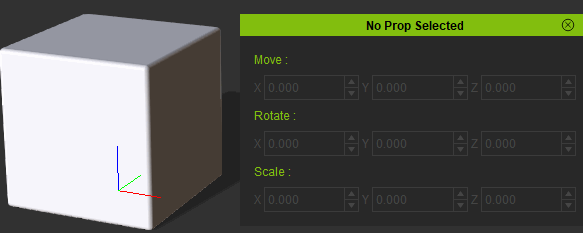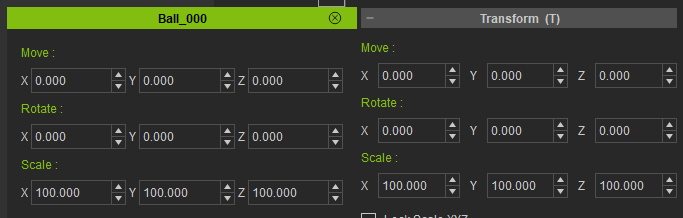IC Python API:Linked Controls
- Main article: Python of the Month.
This article will go over the process of linking custom user controls made with QT with those of the native iClone interface, where changes to one will be reflected on the other. We'll demonstrate with a script that mirrors the iClone prop transformation controls for Move, Rotate, and Scale.
Linking Custom User Controls
Making a custom interface to drive common object properties such as transform values is a commonplace operation. Problems arise however, when custom interfaces come in conflict with iClone's native controls implementation. To resolve this conflict of multiple operators, the custom controls much be in sync with the native controls and vice versa via a scripted link.
Linked interactions happen in 3 ways:
- Commands issued from the script in the form of custom user controls first updates the data model in the scene (such as prop transformations) and iClone handles the rest by updating the native UI parameters with no knowledge of the script's existence. This form of interaction is the simplest and most straightforward of the three.
- Changes to the data model are reflected back onto native UI parameters as well as any receiving linked custom user controls instantiated by scripts. Since data updates are written to the custom user controls which are, in turn, linked to the data model; the signals back to the data model must be blocked to prevent a double update to the data model and the native controls.
- Changes to the native controls drive changes to the data model which, in turn, drive the linked custom user controls instantiated by scripts. Similar to the mechanism mentioned above, the returning signal must be blocked to prevent a double update to the data model and native controls.
One can derive a unified premise for the aforementioned scenarios into one simple rule: Returning signals on all data model updates to the script must be blocked to prevent double updates to the data model.
Necessary Modules and Global Variables
Besides the fundamental Reallusion Python module, we'll also need Pyside2 and os to read the QT UI file and build the user interface. We'll also need some global variables to house our UI and callback events that we'll need to link the custom user controls with those of iClone.
import RLPy
import os
from PySide2 import *
from PySide2.shiboken2 import wrapInstance
ui = {} # User interface globals
events = {} # Globals for events and callbacks
Event Callback
In order to sync the custom user controls with the data model, we'll need to receive event triggers on object data and selection change and tie it to an update function. We do this by inheriting and configuring the RLPy.REventCallback class.
class EventCallback(RLPy.REventCallback):
def __init__(self):
RLPy.REventCallback.__init__(self)
def OnObjectDataChanged(self):
update_interface()
def OnObjectSelectionChanged(self):
update_interface()
Dialog Event Callback
Event callbacks are global values, therefore they tend to persist even when the user is not longer using the script. This can quickly pollute the environment with wasteful scripted calculations that can chew up memory and CPU cycles. Therefore, we'll need a dialog event callback to discard current event callbacks created by this script and clean up the global variables.
class DialogEventCallback(RLPy.RDialogCallback):
def __init__(self):
RLPy.RDialogCallback.__init__(self)
def OnDialogClose(self):
global events
RLPy.REventHandler.UnregisterCallback(events["event_callback_id"])
# Clear all global variables.
ui.clear()
events.clear()
return True
Update Prop (Data Model)
Now, we'll need a method to write to the data model from our custom user controls. We can configure this method with an attribute parameter and a given value at the time of the control's creation.
def update_prop(parameter, value):
items = RLPy.RScene.GetSelectedObjects()
if len(items) > 0:
object_type = items[0].GetType()
if object_type == RLPy.EObjectType_Prop:
control = items[0].GetControl("Transform")
db = control.GetDataBlock()
db.SetData(parameter, RLPy.RGlobal.GetTime(), RLPy.RVariant(value))
# Force update on the Modify panel
RLPy.RGlobal.SetTime(RLPy.RGlobal.GetTime() + RLPy.RTime(1))
RLPy.RGlobal.SetTime(RLPy.RGlobal.GetTime() - RLPy.RTime(1))
Update Custom User Controls
Another method is needed to update our custom user controls based on the changes in the data model of interest. We can then tie this method as the event callback triggered by object data and selection change.
def update_interface():
global ui
items = RLPy.RScene.GetSelectedObjects()
if len(items) > 0:
object_type = items[0].GetType()
if object_type == RLPy.EObjectType_Prop:
ui["dialog_window"].SetWindowTitle(items[0].GetName())
ct = RLPy.RGlobal.GetTime()
control = items[0].GetControl("Transform")
db = control.GetDataBlock()
ui["widget"].move_x.setValue(db.GetData("Position/PositionX", ct).ToFloat())
ui["widget"].move_y.setValue(db.GetData("Position/PositionY", ct).ToFloat())
ui["widget"].move_z.setValue(db.GetData("Position/PositionZ", ct).ToFloat())
ui["widget"].rotate_x.setValue(db.GetData("Rotation/RotationX", ct).ToFloat() * RLPy.RMath.CONST_RAD_TO_DEG)
ui["widget"].rotate_y.setValue(db.GetData("Rotation/RotationY", ct).ToFloat() * RLPy.RMath.CONST_RAD_TO_DEG)
ui["widget"].rotate_z.setValue(db.GetData("Rotation/RotationZ", ct).ToFloat() * RLPy.RMath.CONST_RAD_TO_DEG)
ui["widget"].scale_x.setValue(db.GetData("Scale/ScaleX", ct).ToFloat() * 100)
ui["widget"].scale_y.setValue(db.GetData("Scale/ScaleY", ct).ToFloat() * 100)
ui["widget"].scale_z.setValue(db.GetData("Scale/ScaleZ", ct).ToFloat() * 100)
ui["widget"].widget.setEnabled(True)
return
ui["dialog_window"].SetWindowTitle("No Prop Selected")
for w in [ui["widget"].move_x, ui["widget"].move_y, ui["widget"].move_z,
ui["widget"].rotate_x, ui["widget"].rotate_y, ui["widget"].rotate_z,
ui["widget"].scale_x, ui["widget"].scale_y, ui["widget"].scale_z]:
w.setValue(0)
ui["widget"].widget.setEnabled(False)
Notice that the window title is cleared of the prop name and the user controls reset to zero when the current selection is cleared.
Creating the UI
We'll need to load the configured QT UI file. You can download Linked-Controls.ui here -make sure this UI file is placed in the same script directory. We'll also need to connect the custom user controls with relevant methods mentioned above and register our event callbacks.
def run_script():
global ui, events
ui["dialog_window"] = RLPy.RUi.CreateRDialog()
ui["dialog_window"].SetWindowTitle("No Prop Selected")
events["dialog_event_callback"] = DialogEventCallback()
ui["dialog_window"].RegisterEventCallback(events["dialog_event_callback"])
dialog = wrapInstance(int(ui["dialog_window"].GetWindow()), QtWidgets.QDialog)
dialog.setFixedWidth(350)
qt_ui_file = QtCore.QFile(os.path.dirname(__file__) + "/Linked_Controls.ui")
qt_ui_file.open(QtCore.QFile.ReadOnly)
ui["widget"] = QtUiTools.QUiLoader().load(qt_ui_file)
qt_ui_file.close()
dialog.layout().addWidget(ui["widget"])
ui["dialog_window"].Show()
events["event_callback"] = EventCallback()
events["event_callback_id"] = RLPy.REventHandler.RegisterCallback(events["event_callback"])
ui["widget"].move_x.valueChanged.connect(lambda x: update_prop("Position/PositionX", x))
ui["widget"].move_y.valueChanged.connect(lambda x: update_prop("Position/PositionY", x))
ui["widget"].move_z.valueChanged.connect(lambda x: update_prop("Position/PositionZ", x))
ui["widget"].rotate_x.valueChanged.connect(lambda x: update_prop("Rotation/RotationX", x * RLPy.RMath.CONST_DEG_TO_RAD))
ui["widget"].rotate_y.valueChanged.connect(lambda x: update_prop("Rotation/RotationY", x * RLPy.RMath.CONST_DEG_TO_RAD))
ui["widget"].rotate_z.valueChanged.connect(lambda x: update_prop("Rotation/RotationZ", x * RLPy.RMath.CONST_DEG_TO_RAD))
ui["widget"].scale_x.valueChanged.connect(lambda x: update_prop("Scale/ScaleX", x * 0.01))
ui["widget"].scale_y.valueChanged.connect(lambda x: update_prop("Scale/ScaleY", x * 0.01))
ui["widget"].scale_z.valueChanged.connect(lambda x: update_prop("Scale/ScaleZ", x * 0.01))
update_interface()
Everything Put Together
You can copy and paste the following code into a PY file and load it into iClone via Script > Load Python.
import RLPy
import os
from PySide2 import *
from PySide2.shiboken2 import wrapInstance
ui = {} # User interface globals
events = {} # Globals for events and callbacks
class EventCallback(RLPy.REventCallback):
def __init__(self):
RLPy.REventCallback.__init__(self)
def OnObjectDataChanged(self):
update_interface()
def OnObjectSelectionChanged(self):
update_interface()
class DialogEventCallback(RLPy.RDialogCallback):
def __init__(self):
RLPy.RDialogCallback.__init__(self)
def OnDialogClose(self):
global events
RLPy.REventHandler.UnregisterCallback(events["event_callback_id"])
# Clear all global variables.
ui.clear()
events.clear()
return True
def update_prop(parameter, value):
items = RLPy.RScene.GetSelectedObjects()
if len(items) > 0:
object_type = items[0].GetType()
if object_type == RLPy.EObjectType_Prop:
control = items[0].GetControl("Transform")
db = control.GetDataBlock()
db.SetData(parameter, RLPy.RGlobal.GetTime(), RLPy.RVariant(value))
# Force update on the Modify panel
RLPy.RGlobal.SetTime(RLPy.RGlobal.GetTime() + RLPy.RTime(1))
RLPy.RGlobal.SetTime(RLPy.RGlobal.GetTime() - RLPy.RTime(1))
def update_interface():
global ui
items = RLPy.RScene.GetSelectedObjects()
if len(items) > 0:
object_type = items[0].GetType()
if object_type == RLPy.EObjectType_Prop:
ui["dialog_window"].SetWindowTitle(items[0].GetName())
ct = RLPy.RGlobal.GetTime()
control = items[0].GetControl("Transform")
db = control.GetDataBlock()
ui["widget"].move_x.setValue(db.GetData("Position/PositionX", ct).ToFloat())
ui["widget"].move_y.setValue(db.GetData("Position/PositionY", ct).ToFloat())
ui["widget"].move_z.setValue(db.GetData("Position/PositionZ", ct).ToFloat())
ui["widget"].rotate_x.setValue(db.GetData("Rotation/RotationX", ct).ToFloat() * RLPy.RMath.CONST_RAD_TO_DEG)
ui["widget"].rotate_y.setValue(db.GetData("Rotation/RotationY", ct).ToFloat() * RLPy.RMath.CONST_RAD_TO_DEG)
ui["widget"].rotate_z.setValue(db.GetData("Rotation/RotationZ", ct).ToFloat() * RLPy.RMath.CONST_RAD_TO_DEG)
ui["widget"].scale_x.setValue(db.GetData("Scale/ScaleX", ct).ToFloat() * 100)
ui["widget"].scale_y.setValue(db.GetData("Scale/ScaleY", ct).ToFloat() * 100)
ui["widget"].scale_z.setValue(db.GetData("Scale/ScaleZ", ct).ToFloat() * 100)
ui["widget"].widget.setEnabled(True)
return
ui["dialog_window"].SetWindowTitle("No Prop Selected")
for w in [ui["widget"].move_x, ui["widget"].move_y, ui["widget"].move_z,
ui["widget"].rotate_x, ui["widget"].rotate_y, ui["widget"].rotate_z,
ui["widget"].scale_x, ui["widget"].scale_y, ui["widget"].scale_z]:
w.setValue(0)
ui["widget"].widget.setEnabled(False)
def run_script():
global ui, events
ui["dialog_window"] = RLPy.RUi.CreateRDialog()
ui["dialog_window"].SetWindowTitle("No Prop Selected")
events["dialog_event_callback"] = DialogEventCallback()
ui["dialog_window"].RegisterEventCallback(events["dialog_event_callback"])
dialog = wrapInstance(int(ui["dialog_window"].GetWindow()), QtWidgets.QDialog)
dialog.setFixedWidth(350)
qt_ui_file = QtCore.QFile(os.path.dirname(__file__) + "/Linked_Controls.ui")
qt_ui_file.open(QtCore.QFile.ReadOnly)
ui["widget"] = QtUiTools.QUiLoader().load(qt_ui_file)
qt_ui_file.close()
dialog.layout().addWidget(ui["widget"])
ui["dialog_window"].Show()
events["event_callback"] = EventCallback()
events["event_callback_id"] = RLPy.REventHandler.RegisterCallback(events["event_callback"])
ui["widget"].move_x.valueChanged.connect(lambda x: update_prop("Position/PositionX", x))
ui["widget"].move_y.valueChanged.connect(lambda x: update_prop("Position/PositionY", x))
ui["widget"].move_z.valueChanged.connect(lambda x: update_prop("Position/PositionZ", x))
ui["widget"].rotate_x.valueChanged.connect(lambda x: update_prop("Rotation/RotationX", x * RLPy.RMath.CONST_DEG_TO_RAD))
ui["widget"].rotate_y.valueChanged.connect(lambda x: update_prop("Rotation/RotationY", x * RLPy.RMath.CONST_DEG_TO_RAD))
ui["widget"].rotate_z.valueChanged.connect(lambda x: update_prop("Rotation/RotationZ", x * RLPy.RMath.CONST_DEG_TO_RAD))
ui["widget"].scale_x.valueChanged.connect(lambda x: update_prop("Scale/ScaleX", x * 0.01))
ui["widget"].scale_y.valueChanged.connect(lambda x: update_prop("Scale/ScaleY", x * 0.01))
ui["widget"].scale_z.valueChanged.connect(lambda x: update_prop("Scale/ScaleZ", x * 0.01))
update_interface()
APIs Used
You can research the following references for the APIs deployed in this code.