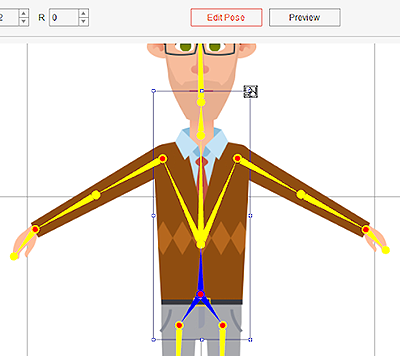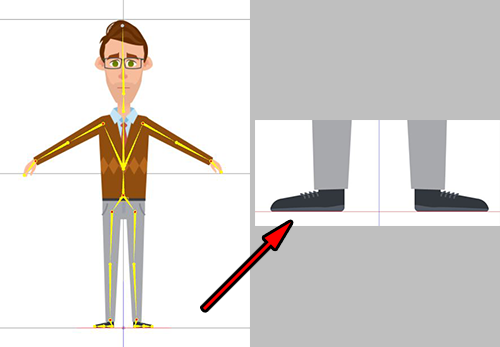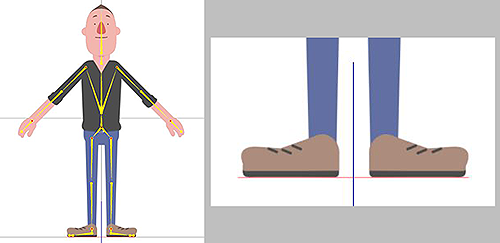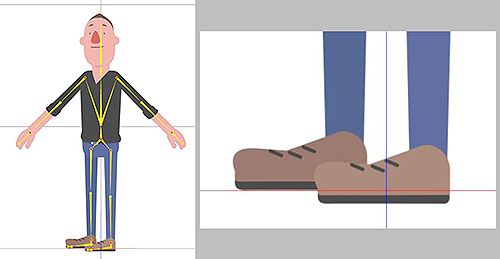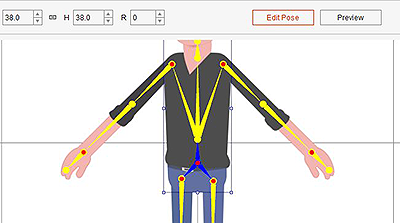Difference between revisions of "Content Dev:CTA Submission Checklist"
From Reallusion Wiki!
Chuck (RL) (Talk | contribs) m |
Chuck (RL) (Talk | contribs) m (→Character's Default Positioning) |
||
| Line 35: | Line 35: | ||
== Character's Default Positioning == | == Character's Default Positioning == | ||
| + | |||
| + | === Frontal Positioning in the Composer === | ||
| + | |||
| + | {{Single_Illustration|CTA_FD_Checklist_Composer_Position_Front.png}} | ||
| + | |||
| + | |||
| + | === Side Positioning in the Composer === | ||
| + | |||
| + | |||
| + | {{Single_Illustration|CTA_FD_Checklist_Composer_Position_Side.png}} | ||
| + | |||
| + | |||
| + | === Repositioning the Character === | ||
| + | |||
| + | {{Text_Block| | ||
| + | Steps: | ||
| + | |||
| + | #Choose '''Transform Part''' tool [[File:CTA_FD_Checklist_Tools_01.png]] in the composer. | ||
| + | #Open '''Edit Pose'''. | ||
| + | #Select the hip bone to move the character about. | ||
| + | }} | ||
| + | |||
| + | {{Single_Illustration|CTA_FD_Checklist_Location_Adjustment_Method.png}} | ||
Revision as of 00:47, 2 March 2018
- Main article: CTA Asset Creation.
Character Size Comparison
Character Scale Issue
Make sure that the size of the characters are within the normal range. Typically, this means that an adult character is about 2 squares tall. The size of your character can be determined by its role and type but try not to deviate too much from the norm.
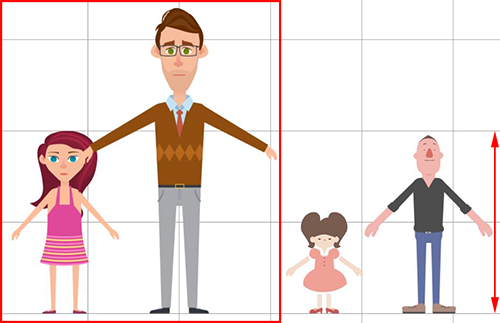 Characters can seem like giants if their heights exceed 2 squares.
Characters can seem like giants if their heights exceed 2 squares.
Adjusting the Scale
Steps:
- Enter the Composer and click on Edit Pose.
- Select the character's hip and resize the character accordingly.
Check the Character's Position
After scaling the entire character make sure:
- The bottom of the feet is placed on the red floor line.
- The center of the character is aligned to the blue symmetry line.
Character's Default Positioning
Frontal Positioning in the Composer
Side Positioning in the Composer
Repositioning the Character
Steps: