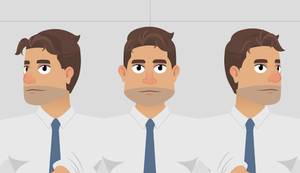Difference between revisions of "Content Dev:CTA4 Advanced 360 Head"
Chuck (RL) (Talk | contribs) m (→Creating Multi-angle Characters) |
Chuck (RL) (Talk | contribs) m (→Creating Multi-angle Characters) |
||
| Line 4: | Line 4: | ||
== Creating Multi-angle Characters == | == Creating Multi-angle Characters == | ||
| − | [[File:Cta4_advanced_360_head_01.png| | + | [[File:Cta4_advanced_360_head_01.png|thumb|As the 360 head turns, the graphic for the nose is switched with one of a different angle.]] |
In this section, you'll learn how to designate different images for different angles of the character. In order to do this, you'll need to study an official Reallusion template file by opening '''CTA_G3_Pipeline_PSD_Template_Sample_Project\03_Sample_Projects\01_360_Human\Creating Multi-Angles Character\Philipp_F_Start.psd''' in Photoshop. Once open, expand the '''RL_TalkingHead''' folder and discover five new folders: '''Center''', '''Center Right''', '''Center Left''', '''Right''', and '''Left'''. These five folders correspond with CTA's five angles inside CTA Composer's '''Sprite Editor'''. For this updated version, the original '''HeadImage''' will be renamed to '''Center''' while still equivalent. If you expand the '''Center''' folder you'll discover all of the images for the front portrait view. | In this section, you'll learn how to designate different images for different angles of the character. In order to do this, you'll need to study an official Reallusion template file by opening '''CTA_G3_Pipeline_PSD_Template_Sample_Project\03_Sample_Projects\01_360_Human\Creating Multi-Angles Character\Philipp_F_Start.psd''' in Photoshop. Once open, expand the '''RL_TalkingHead''' folder and discover five new folders: '''Center''', '''Center Right''', '''Center Left''', '''Right''', and '''Left'''. These five folders correspond with CTA's five angles inside CTA Composer's '''Sprite Editor'''. For this updated version, the original '''HeadImage''' will be renamed to '''Center''' while still equivalent. If you expand the '''Center''' folder you'll discover all of the images for the front portrait view. | ||
Revision as of 19:03, 10 July 2019
- Main article: CTA Actor Creation.
Creating Multi-angle Characters
In this section, you'll learn how to designate different images for different angles of the character. In order to do this, you'll need to study an official Reallusion template file by opening CTA_G3_Pipeline_PSD_Template_Sample_Project\03_Sample_Projects\01_360_Human\Creating Multi-Angles Character\Philipp_F_Start.psd in Photoshop. Once open, expand the RL_TalkingHead folder and discover five new folders: Center, Center Right, Center Left, Right, and Left. These five folders correspond with CTA's five angles inside CTA Composer's Sprite Editor. For this updated version, the original HeadImage will be renamed to Center while still equivalent. If you expand the Center folder you'll discover all of the images for the front portrait view.