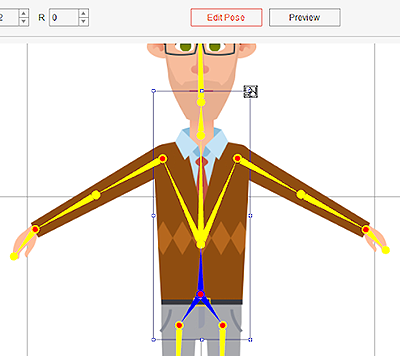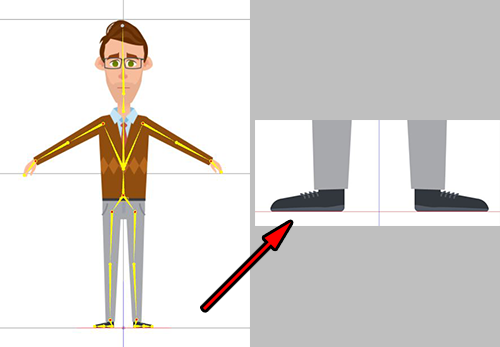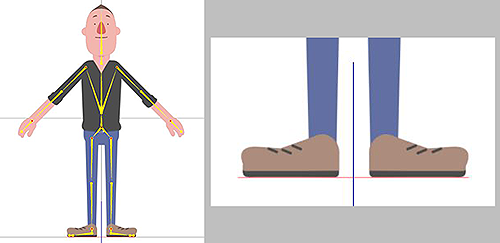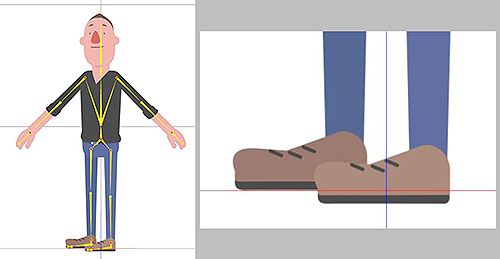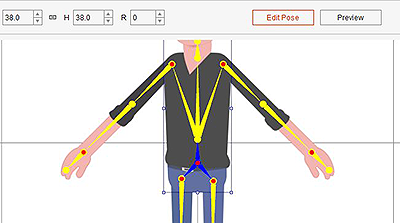Difference between revisions of "Content Dev:CTA Submission Checklist"
From Reallusion Wiki!
Chuck (RL) (Talk | contribs) m (→Skeletal Structure) |
Chuck (RL) (Talk | contribs) m (→Skeletal Structure) |
||
| Line 62: | Line 62: | ||
== Skeletal Structure == | == Skeletal Structure == | ||
| + | |||
| + | {{Single_Illustration|CTA_FD_Checklist_Skeleton_Structure.png|The basic skeleton structure.}} | ||
| + | |||
| + | === Limitations === | ||
| + | |||
| + | The skeleton can stretch and shrink to accommodate the proportions of the character's limbs. | ||
| + | This applies to legs, hands, neck, etc... but the bone angles should not be adjusted. | ||
| + | |||
| + | {{Single_Illustration|CTA_FD_Checklist_Skeleton_Dos_Donts_01.png|{{Right|Symmetrical and correctly aligned.}}}} | ||
| + | |||
| + | {{Single_Illustration|CTA_FD_Checklist_Skeleton_Dos_Donts_03.png|{{Wrong|The wrist should not be pre-angled.}}}} | ||
| + | |||
| + | {{Single_Illustration|CTA_FD_Checklist_Skeleton_Dos_Donts_02.png|{{Wrong|The ankles should not be pre-angled.}}}} | ||
| + | |||
| + | {{Single_Illustration|CTA_FD_Checklist_Skeleton_Dos_Donts_04.png|{{Wrong|The knees should not be pre-angled.}}}} | ||
Revision as of 18:10, 4 March 2018
- Main article: CTA Asset Creation.
Size Comparison
Scale Problems
Make sure that the size of the characters are within the normal range. Typically, this means that an adult character is about 2 squares tall. The size of your character can be determined by its role and type but try not to deviate too much from the norm.
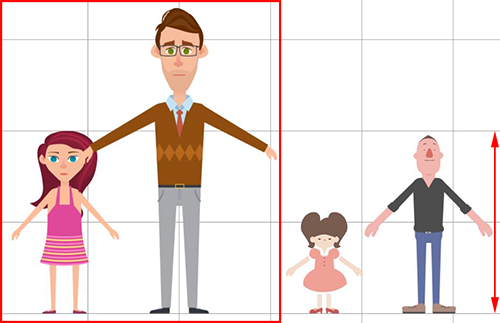 Characters can seem like giants if their heights exceed 2 squares.
Characters can seem like giants if their heights exceed 2 squares.
Scale Adjustments
Steps:
- Enter the Composer and click on Edit Pose.
- Select the character's hip and resize the character accordingly.
Check the Position
After scaling the entire character make sure:
- The bottom of the feet is placed on the red floor line.
- The center of the character is aligned to the blue symmetry line.
Default Positioning
Frontal Positioning in the Composer
Make sure the bottom of the feet are touching the top of the red line. Make sure the character is centered on the blue line.
Side Positioning in the Composer
The bottom of the right foot should be on top of the red line while the entire character should be centered on the blue line.
Repositioning
Steps:
Skeletal Structure
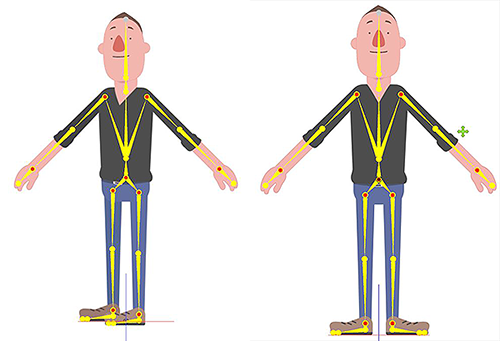 The basic skeleton structure.
The basic skeleton structure.
Limitations
The skeleton can stretch and shrink to accommodate the proportions of the character's limbs. This applies to legs, hands, neck, etc... but the bone angles should not be adjusted.
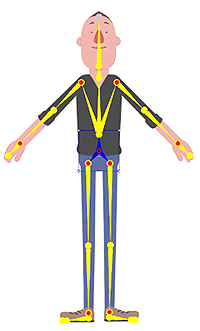 ✔ Right: Symmetrical and correctly aligned.
✔ Right: Symmetrical and correctly aligned.
 ✘ Wrong: The wrist should not be pre-angled.
✘ Wrong: The wrist should not be pre-angled.
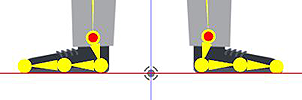 ✘ Wrong: The ankles should not be pre-angled.
✘ Wrong: The ankles should not be pre-angled.
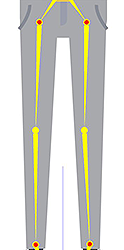 ✘ Wrong: The knees should not be pre-angled.
✘ Wrong: The knees should not be pre-angled.