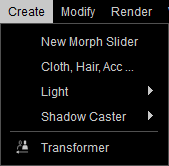Content Dev:Daz To CC
- Main article: Character Creator.
The following is a comprehensive guide to transferring Daz characters to Character Creator (CC). Daz Studio developers who are interested in crossing over into CC should read this page thoroughly as an initial step.
Introduction
Daz Studio is a software application developed and offered for free by Daz 3D. It is designed to allow users to manipulate "ready to use" models and figures as well as other supporting 3D content. One of the main differences between Daz Studio and other software applications such as Poser is that Daz 3D has also included support for its various generations of the "Genesis" technology which is used as a basis for its human figures. Daz Studio characters have proven to be very popular over the years and Character Creator offers an effective path to import their likeness.
Figure Evolution History
| Generation | Evolution | About |
|---|---|---|
| 1 to 4 | - | Before the advent of Genesis, Daz maintained stand-alone figures comprised of unique meshes, bones, and texture maps. The popularity of generation 4 (e.g. Victoria 4.2 & Michael 4) largely continues due to their compatibility with Poser. |
| 5 | Genesis | These figures move from stand-alone meshes to the use of morphs for unique character creation. It is the only androgynous (neither male or female) generation that often had compatibility issues with clothing and wearable items between male and female geometry. |
| 6 | Genesis 2 | These figures returned to the concept of separate meshes for male and female geometry, yet they continue the Genesis concept where characters are morphed from the base mesh. |
| 7 | Genesis 3 | The next step in the evolution of the Genesis concept. |
| 8 | Genesis 8 | Characters within this generation are all suffixed with the number "8", e.g. Genesis 8, Victoria 8, Micheal 8, etc. These characters are extremely versatile due to their ability to wear content from previous Genesis versions. |
Supported Formats
Character Creator Transformer recognizes and supports the conversion of Genesis, Genesis 2, Genesis 3, and Genesis 8 as well as Victoria 4 and Michael 4. Besides popular Daz formats, Transformer can also work with Hivewire Dawn and Dusk.
Victoria 4 and Michael 4 are also compatible with Poser.
Character Creator Workflow
Character Creator (CC) has its own character system that is different from and independent of Daz Studio. Therefore, one does not simply import a Daz character into CC. However, with the CC Transformer tool, a Daz character's likeness can be replicated inside CC. This has the advantage of procuring the look of Daz characters while benefiting from the full suite of tools available inside CC such as morph targets, dynamic skin texturing, adaptive clothing, etc.
CC Content Formats
CC content formats packages components of the CC asset library into convenient self-contained categories. One can then target several or a specific content format for sale. Developers should familiarize themselves with the CC content formats by reading the page on Content Specification. Mass import for Daz morph targets will be available in version 3.2. (Specific version: To be confirmed)
Currently, there is no support for Daz morphable accessories and props until v. 3.04
Transformer Tool
In order to bring in Daz characters one must be familiar with the Character Creator Transformer tool. For more information, see the Online Manual. For brief features summary, see the Solutions Page
You can access the Transformer Tool under Create (Main Menu) > Transformer.
Importing Characters/Clothes
Getting Started
Common Issues
Dealing with High Heels
Importing Textures
There are two templates for importing Daz character texture files. For more information, see the Online Manual
Basic: the recommended method that adopts the diffuse and eyelash opacity textures directly from the FBX file.
Advanced: can read diffuse, opacity, bump/normal, ambient occlusion, displacement, specular, metallic, roughness maps.
Note:Roughness maps can sometimes be converted from Specular maps.
- ⚠ You should always convert your materials to PBR when featuring items on the Marketplace and Content Store. This way the customers can receive better looking content.
Poly Count Reduction
Poly count reduction is essential for maintaining an adequate frame rate for real-time animation. For more information on the recommended poly count on a per item basis, see Polycount Restrictions.
Note:Poly count reduction and keeping within reasonable bounds of polygon restrictions is crucial for physics enabled objects when it comes to preserving decent frame-rates.
Optimizing Wearables
In this video, you'll learn about how to reduce the poly-count for all of the wearables on your character at once, including hair, accessories, and clothing.
Baking textures is an important part of reducing the resources that your character consumes in any game engine. By baking the textures and merging them into a single map, you can save tons of system resources and therefore make your game run more smoothly. The following tutorial outlines the process of how to do that in Character Creator 3.
Character Creator has the ability to distinguish between different elements of the same accessory or clothing item, such as two separate shoes, or the leather/metal parts of a belt. In this video, you'll learn about how to optimize the poly-count for particular element individually for further enhanced performance.
Hide Mesh
Dynamically hiding the mesh under the garment can be an effective solution for eliminating mesh penetrations and other visual defects with the skin and clothing layers. Character Creator proprietary AHMP (Auto-hide Model Polygons) system is a dynamic way of hiding mesh surfaces that is saved on a per cloth basis.
For more information, see the CC AHMP Guide.
Saving as RL Content
In this tutorial video, you'll learn to save all of your Daz assets in Reallusion Character Creator format.
Asset Publication
For some Daz developers, the soul purpose of migrating to CC is accessing another revenue stream. Reallusion offers the Marketplace for first time publishers who wish to have a persistent online presence to sell their 3D offerings. The Content Store, on the other hand, offers an exclusive platform for experienced and featured developers to broadcast their goods to a broad and willing customer base.
For more information, see the CC Asset Publication.