Difference between revisions of "Content Dev:CC Content Spec"
From Reallusion Wiki!
Chuck (RL) (Talk | contribs) m (→Character Creator Components) |
Chuck (RL) (Talk | contribs) m (→Character Creator Components) |
||
| Line 14: | Line 14: | ||
All content formats listed below are open for development. | All content formats listed below are open for development. | ||
| + | |||
| + | === Prior to Character Creator 3 === | ||
{| class="wikitable" | {| class="wikitable" | ||
| Line 56: | Line 58: | ||
:{{Color|Grey|After installation, users can access the CC Character Projects in iClone Character Creator > Template > Project subfolders.}} | :{{Color|Grey|After installation, users can access the CC Character Projects in iClone Character Creator > Template > Project subfolders.}} | ||
|} | |} | ||
| + | |||
| + | === Post Character Creator 3 === | ||
Revision as of 00:38, 14 December 2018
- Main article: CC Content Development.
What are CC Content Specifications?
Character Creator Content Specifications are icons designed for users to quickly and easily understand the specifications of every Character Creator content. The icon might include the following information:
- The definition of the content type
- The purpose and nature of the content
- The polygon or texture size of the content
- Where to save or load the content in Character Creator
Character Creator Components
All content formats listed below are open for development.
Prior to Character Creator 3
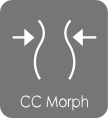 Support: v1.4 |
CC Morph includes morph sliders and morph data that allow users to control and adjust the shape of character details. The morph sliders are mainly categorized into two sections: body morphs and head morphs.
|
 Support: v1.5 |
CC Cloth is an outfit mesh for CC Characters including; Underwears, Shirts, Pants, Skirts, Coats, One-pieces (.ccCloth), Shoes(.ccShoe) and others. CC Cloth can conform to different body shapes, therefore any CC Cloth can be applied to different body shapes for men and women, skinny people and heavy people. It also defines the layering information to ensure proper multi-layer dress results. With Appearance Editor, user can modify and customize fabrics, plaid, patterns and decals to create all kinds of clothes and shoes.
|
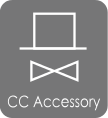 Support: v1.5 |
CC Accessory is compliant to CC characters with proper scale design, allowing direct attachment to target character elements such as head, hands, torso, and legs. CC Accessories can move along with the character, eg. a hat on the head, a sword held in the hand, a necklace wrapped around the character's neck, etc. Soft or rigid-body physics behaviors can be assigned to specific items for natural and dynamic animation.
.iAcc and .ccAcc are identical in nature. However, to create accessories, use the .iAcc format instead of .ccAcc format.
|
 Support: v1.5 |
CC Shoes is the shoes mesh for CC Characters. CC Shoes can conform to different body shapes, therefore any CC Shoes can be applied to different shapes of body such as man and woman, skinny feet and full feet. It also defines the layering information to ensure proper multi-layer dress result.
With the Appearance Editor, users can modify and customize fabric, plaid, pattern and decal to create all kinds of textures for shoes.
|
 Support: v1.5 |
CC Gloves is the gloves mesh for CC Character. CC Gloves can conform to different hand shapes, therefore any CC Gloves can be applied to different shapes of hand such as long fingers, small hand or big hand. It also defines the layering information to ensure proper multi-layer dress result.
With the Appearance Editor, users can modify and customize fabric, plaid, pattern and decal to create all kinds of textures for gloves.
|
 Support: v1.5 |
CC Hair can conform to different CC character's head shapes. Once assigned, hair will automatically attach to the head, and move along with the character. Soft hair physics can also be assigned to specific hair styles for natural and dynamic animations. Users can easily do color adjustment and multi-texture editing by activating the Appearance Editor in the Character Creator.
|
Support: v1.2 |
CC character is a new type of iClone character generated with the Character Creator tool. The clothes, shoes, hair and accessories are saved as sub-nodes in the CC Character, allowing users to modify them individually in iClone. A CC character can also wear any iCloth, iShoes, iHair and iAccessories generated from the Character Creator because it has the corresponding mesh and body skin information.
|
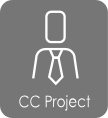 Support: v1.4 |
CC Project is the default project format for Character Creator. It defines all the character design parameters including: body & head morphs, skin substance, clothing meshes and clothing substance. CC projects can be exported as iAvatar, iCloth, iHair, iShoe, iEye, iTeeth and iAccessory for iClone.
|

