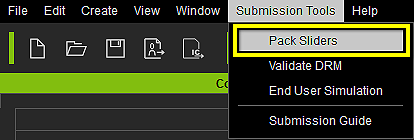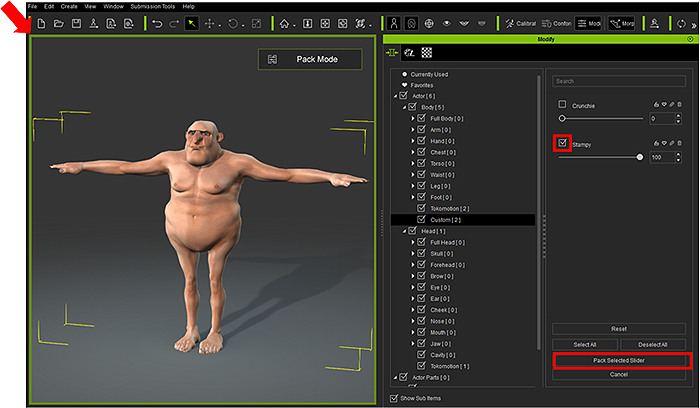Difference between revisions of "Content Dev:CC Avatar Morph Submission"
Chuck (RL) (Talk | contribs) (Created page with "{{TOC}} {{Parent|Content_Dev:CC_Avatar|CC Avatar}} The following information will help you convert the custom Morph Sliders to the sellable format, and use the Uploader to br...") |
Chuck (RL) (Talk | contribs) m (→Send Morph Sliders to the Marketplace via the Uploader) |
||
| Line 26: | Line 26: | ||
== Send Morph Sliders to the Marketplace via the Uploader == | == Send Morph Sliders to the Marketplace via the Uploader == | ||
| + | Currently, any content that is to be sold on the Marketplace needs to be sent via the [https://city.reallusion.com/upload.html Content Uploader]. You can edit and save your content information before uploading, and once you upload the content, it will be accessible from your Marketplace account backend so you don’t have to wait for approval before you begin selling. Aside from the content files, you can set the name, description and price of the specific content, and upload all the promotional materials at the same time. | ||
| + | === Step 1 === | ||
| + | Start the Uploader. | ||
| + | === Step 2 === | ||
| + | |||
| + | Assign the Subfolder, which will be the categorical placement of the asset inside CC's Content Manager to your local disk. | ||
| + | |||
| + | {{Single_Illustration|Submit_01_assign-folder.png|You can designate the item as part of a pack inside '''Assign Subfolder'''.}} | ||
| + | |||
| + | {{Single_Illustration|Submit_02_local-disk.png|The file location on the local disk. The slider location in CC's '''Modify''' panel is decided upon the creation of the slider.}} | ||
| + | |||
| + | === Step 3 === | ||
| + | |||
| + | Select the right category when uploading. | ||
| + | |||
| + | {{Single_Illustration|Submit_03_type.png|'''Type''' is the category of the asset when it is uploaded to the Marketplace.}} | ||
| + | |||
| + | ccSlider can only be sold as [https://www.reallusion.com/contentstore/Royalty_Free/index.html Export License]. | ||
| + | |||
| + | == Sell Associated ccProject & iAvatar on the Marketplace == | ||
| + | |||
| + | If you wish to sell .ccProject & iAvatar based on the .ccSlider (morph slider) you have created, you must re-download the .ccSlider that you have previously uploaded in order to associate the DRM information with the .ccProject & iAvatar. Only through this process can ccProject & iAvatar recognize which .ccSlider(s) is used. When customers buy your ccProject & iAvatar on the Marketplace, they will know which associated .ccSlider they will have to buy if they wish to make further customization. | ||
| + | |||
| + | === Download ccSlider from the Marketplace Backend === | ||
== Content Pricing == | == Content Pricing == | ||
Revision as of 00:58, 22 June 2017
Contents
- Main article: CC Avatar.
The following information will help you convert the custom Morph Sliders to the sellable format, and use the Uploader to bring it into the Marketplace.
Convert Morph Sliders to Sellable Format
The process of Morph Slider submission involves the conversion of .ccCustomSlider file format to .ccSlider, and then uploading it to the marketplace for sale. It is during this process a unique DRM code is embedded onto the file itself:
Step 1
Select Pack Slider from the menu to enter Pack Slider Mode.
Step 2
Once you entered the Pack Slider Mode, you will notice the viewport is now highlighted with green-colored outline. Under this mode, you can select the slider(s) you wish to pack for sale on Marketplace.
Step 3
After you have selected all the desired Morph Sliders, click Pack Selected Slider and you will be prompt to choose a folder for the converted .ccSlider.
Send Morph Sliders to the Marketplace via the Uploader
Currently, any content that is to be sold on the Marketplace needs to be sent via the Content Uploader. You can edit and save your content information before uploading, and once you upload the content, it will be accessible from your Marketplace account backend so you don’t have to wait for approval before you begin selling. Aside from the content files, you can set the name, description and price of the specific content, and upload all the promotional materials at the same time.
Step 1
Start the Uploader.
Step 2
Assign the Subfolder, which will be the categorical placement of the asset inside CC's Content Manager to your local disk.
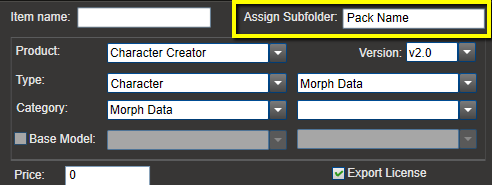 You can designate the item as part of a pack inside Assign Subfolder.
You can designate the item as part of a pack inside Assign Subfolder.
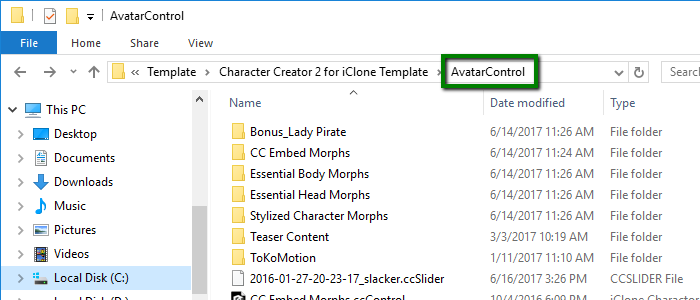 The file location on the local disk. The slider location in CC's Modify panel is decided upon the creation of the slider.
The file location on the local disk. The slider location in CC's Modify panel is decided upon the creation of the slider.
Step 3
Select the right category when uploading.
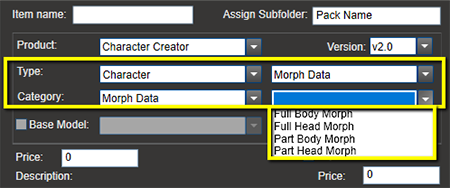 Type is the category of the asset when it is uploaded to the Marketplace.
Type is the category of the asset when it is uploaded to the Marketplace.
ccSlider can only be sold as Export License.
Sell Associated ccProject & iAvatar on the Marketplace
If you wish to sell .ccProject & iAvatar based on the .ccSlider (morph slider) you have created, you must re-download the .ccSlider that you have previously uploaded in order to associate the DRM information with the .ccProject & iAvatar. Only through this process can ccProject & iAvatar recognize which .ccSlider(s) is used. When customers buy your ccProject & iAvatar on the Marketplace, they will know which associated .ccSlider they will have to buy if they wish to make further customization.
Download ccSlider from the Marketplace Backend
Content Pricing
You can reference the table below as a suggestion on how to price your CC content according to its format.
| File Format | Suggested Pricing |
|---|---|
| .ccSlider | $15 - $20 for original full body morph, $10 - $15 for any derivative morph. |
| .ccProject | Free – We suggest developers to use ccProject to demo the Morph Sliders that are going to be sold. |
| .iAvatar | $5 - $10 |