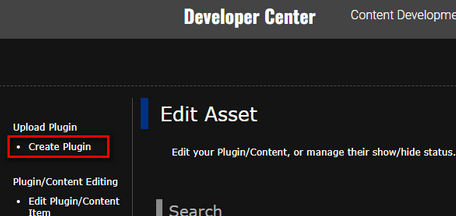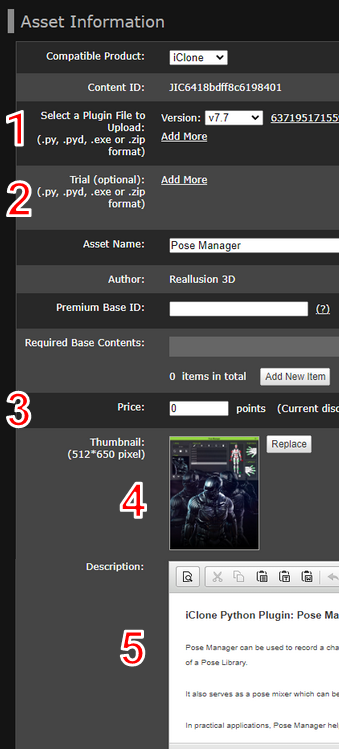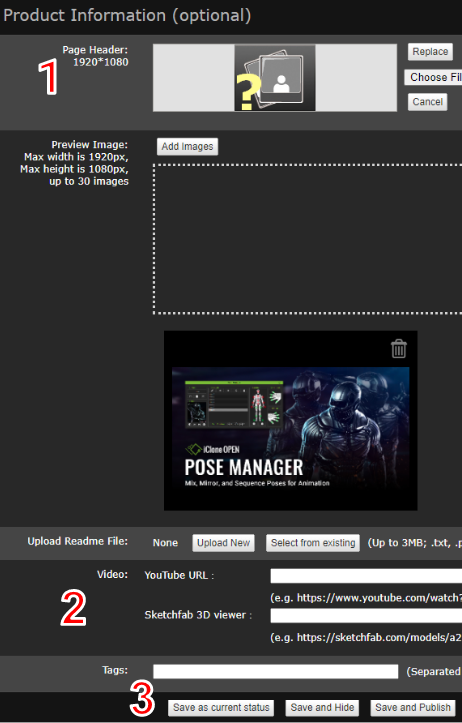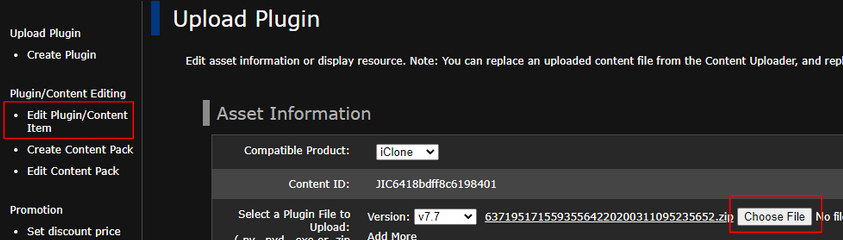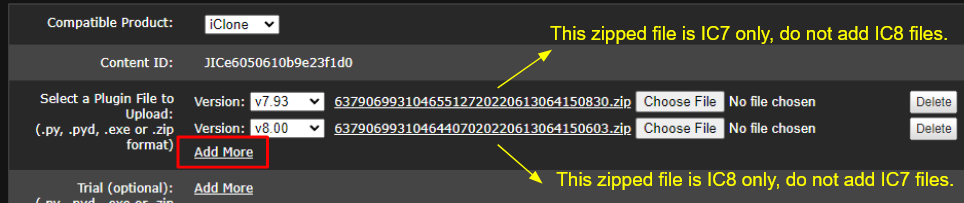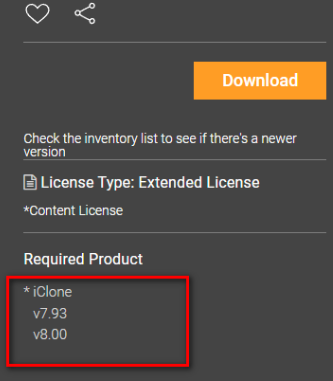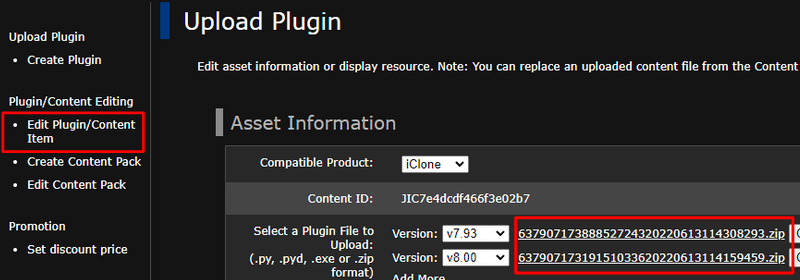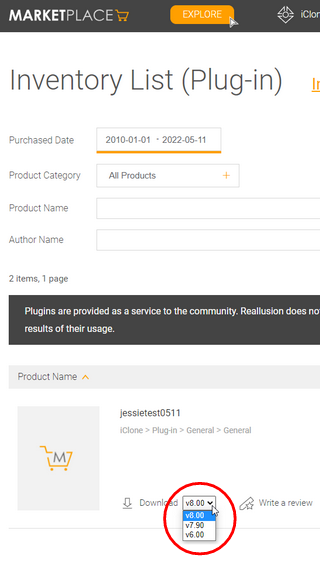IC Python API:Uploading and Managing Marketplace Plugins
From Reallusion Wiki!
- Main article: iC8 Python API.
- Main article: iC7 Python API.
Developers wishing to offer their plugins in the Reallusion Marketplace will find the following instructions useful.
Uploading Python plugins to the marketplace
Follow the steps below to upload your plugin to the Reallusion Marketplace.
How to put a new plugin into the marketplace
Enter the backend management system and click on Create Plugin.
Filling out the asset information
- Select the minimum supported version of iClone and the zip file for the plugin.
- For example: if the plugin was made in iClone 7.92, then select version 7.9.
- You can provide a trial version of the plugin here.
- Set the price for the plugin here.
- Upload the thumbnail for the plugin here.
- The product description for the plugin is required.
Filling out the product information
- The header for the product page can be uploaded here.
- You can upload media related to the plugin here, like YouTube videos.
- For testing purposes you can choose Save and Hide to prevent the plugin from appearing on the Marketplace.
- After verification, you may release the plugin by clicking on Save and Publish.
How to update the plugin
Follow the steps below to edit or update the plugin after it has been loaded.
- Enter backend management and click on Edit Plugin/Content Item.
- By clicking on Choose File, you can swap out the original zip file that had been uploaded.
- Click the Save button to finalize the updates.
How to upload additional versions for the plugin
- Make sure to separate the different versions of your plugin into individual zip files.
- Do not pack different versions of the plugin into one zip file.
- Click on the Add More button.
- Pick a version of iClone in the dropdown menu.
- Choose the corresponding zip file for the version.
- Repeat the steps above until all the versions are accounted for.
- Click any of the Save buttons to upload the different versions.
- Once uploaded, the additional versions will appear under the Required Product section of the product page.
- When the plugin is downloaded, all the available versions of the plugin are downloaded as well.
How to download your own plugins
- Click on Edit Plugin/Content Item.
- Find the desired plugin and enter the edit page.
- Click the zip link in front of the Choose file button to download it.
How users can download your plugins
- Users can enter their plugin inventory list to find the plugin.
- The plugin inventory site: https://marketplace.reallusion.com/inventory-list?plugin=1.
- If there is more than one version of the plugin, then the one preferred can be selected in the Download dropdown menu.